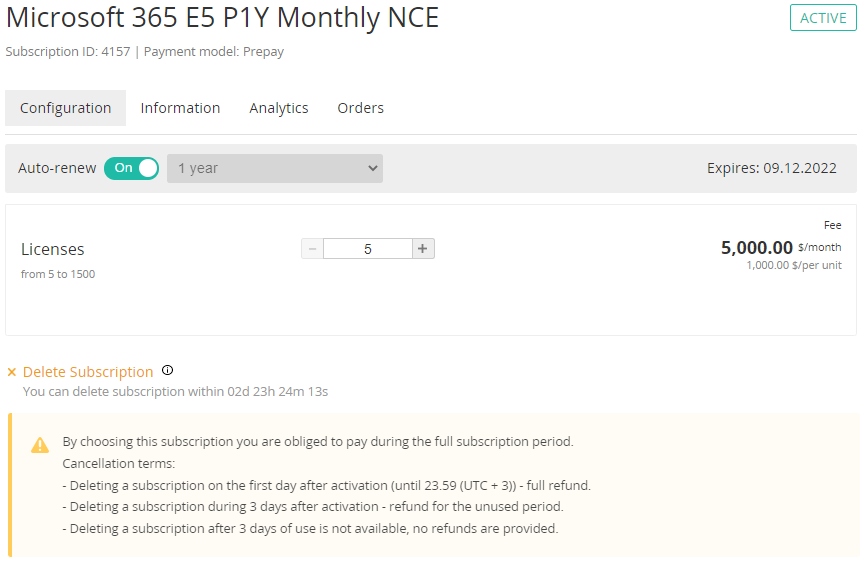Deleting a Subscription
Deleting a Subscription may be available for some Services during the limited period after its purchasing and activating. On the Subscription details page, the countdown timer is displayed next to the deletion button. When the period expires, the button and timer disappear, and deleting the Subscription becomes unavailable.
To delete a Subscription and all related user data:
Sign in to the Customer Control Panel. The Subscriptions page is displayed. (see Viewing the list of Subscriptions).
The Subscriptions page is also available from any page of the Customer Control Panel in the Navigation Bar, in the Subscriptions section.
In the list of Subscriptions, click the name or ID of the required Subscription. The Configuration tab of the Subscription details page is displayed.
- Read the cancellation terms. If the Subscription requires obligations and payment commitment for its whole period, the message is displayed at the bottom of the page.
- Click Delete subscription. The confirmation window is displayed.
- In the confirmation window, click Confirm. The Subscription and all related user data are deleted permanently. The refund amount depends on the cancellation terms.