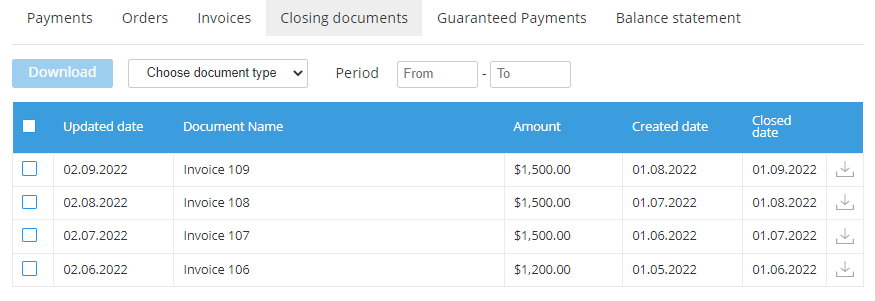Managing Closing documents
A Closing document is a financial document issued by a third-party ERP system to an Account for the provided Services and sent to the platform using the API service (see Closing documents).
An Account can receive a notification on Closing documents for the specified period and perform the following operations:
The Closing documents section is displayed in the Customer Control Panel if the corresponding settings are applied by the Reseller in the Operator Control Panel.
Viewing the list of Closing documents
To view the list of Closing documents:
- Sign in to the Customer Control Panel.
- On the Navigation Bar, click Billing.
- In the Horizontal navigation menu, click Closing documents. The Closing documents page is displayed.
The Closing documents page includes the following elements:- Download — a button to download the selected Closing documents. If none of the displayed Closing documents are selected, the button is not available.
- Filtering the list of Closing documents by their type:
- Choose document type — to display Closing documents of all types. Selected by default.
- Act of acceptance.
- Invoice (vat).
- Invoice.
When an option is selected, the list is updated automatically.
- Filtering the list of Closing documents by the period for which they are issued. By default, the values are not set and Closing documents for all periods are displayed. When the period is set, the list is updated automatically.
- List of the Closing documents as a table with the following columns:
- Checkbox for selecting Closing documents for bulk downloading. To select all displaying Closing documents, select the checkbox in the heading of the column.
- Updated date — the date when a Closing document was updated. The list is sorted by this date, the newest first.
- Document name.
- Amount — the amount of a Closing document in the specified currency. This currency may differ from the Reseller currency. If a third-party ERP system did not specify the amount of a Closing document, the column value is empty.
- Created date — the start date of the period for which a Closing document is issued.
- Closed date — the end date of the period for which a Closing document is issued.
- Button for downloading a Closing document.
Downloading a Closing document
- To download a Closing document, click the button in the corresponding row.
- To download several Closing documents simultaneously:
- Select the required Closing documents by selecting the checkboxes in the corresponding rows. To select all displaying Closing documents, select the checkbox in the heading of the column.
- Click the Download button above the table.