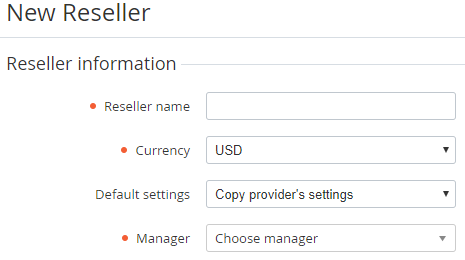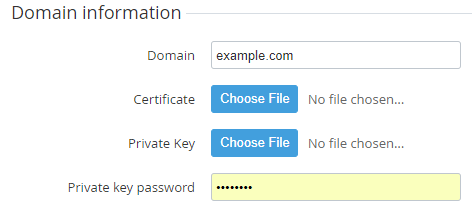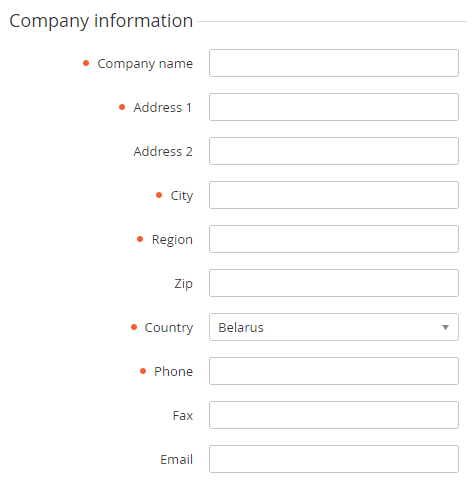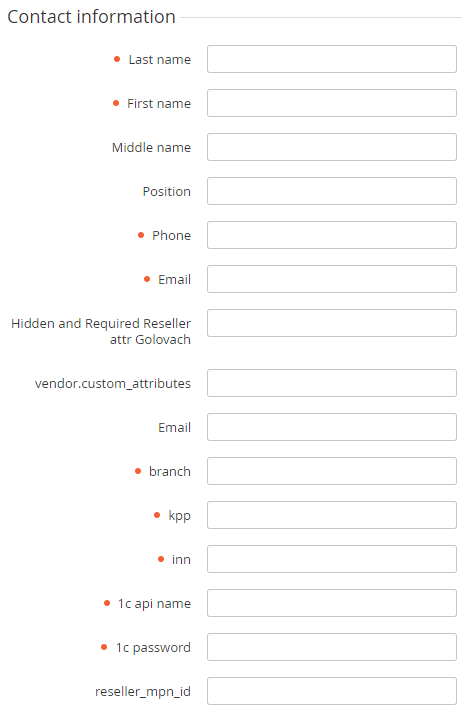Creating a new Reseller
Complete the following steps to create a new Reseller:
- Sign in to the Operator Control Panel.
- On the Navigation Bar, click Operations > Operations > Resellers. The Workspace displays the List of Resellers (see Viewing the List of Resellers).
Click the Create button on the Toolbar. The Workspace displays the New Reseller page.
Enter the following Reseller information on the New Reseller page:
- The Reseller Information group:
- Reseller name - the name of the Reseller that will be displayed on the Operator (Reseller) Control Panel;
- Currency - national currency of the new Reseller;
- Default settings - select from options available:
- Copy Operator's settings - Reseller settings are inherited from the settings of the Operator or upline Reseller. The following settings are inherited: Plan Classes, Account Types, Account Classes, Payment Methods, Attributes, Attribute Categories, Notification Categories, Event Handlers, Notification Templates, Language Settings (see Reseller's settings inheritance);
Copy default settings - Reseller settings are established by default. This requires manual configuration of Payment Methods, Notifications, Attributes, etc.
Regardless of the Default settings option, the new Reseller inherits the Plan Classes (see Managing Plan Classes) and Account Types (see Account Types) and the relations between them. Inherited Plan Classes and Account Types are available in read-only mode and it is only possible to:
- add new Account Types for delegated Plan Classes;
- change the value of the Default Payment Methods field for the delegated Account Types.
The Plan Classes and Account Types of the downline Reseller are changed automatically upon changes in the Plan Classes and Account Types of the Operator (upline Reseller).
- Copy Operator's settings - Reseller settings are inherited from the settings of the Operator or upline Reseller. The following settings are inherited: Plan Classes, Account Types, Account Classes, Payment Methods, Attributes, Attribute Categories, Notification Categories, Event Handlers, Notification Templates, Language Settings (see Reseller's settings inheritance);
- Manager - the Manager of the upline Reseller (Operator) who is responsible for the new Reseller.
The Domain Information group:
- Domain - a domain name, that is used to access the Customer Control Panel and Operator (Reseller) Control Panel;
Certificate - an SSL certificate file of the Reseller that has to be uploaded to the web server;
The SSL certificate filename should only contain domain name in the lowercase letters. Replace dots with the underscores. For instance, for example.com domain the SSL certificate filename is example_com.crt.
Private Key - a file with the Private Key to access the web server through SSH protocol (see Creation SSH RSA keys);
- Private key password - a password for the Private Key to access the web server through SSH protocol.
- Company information group - information about the Reseller:
- Contact information - Reseller contact information.
- Optionally, the page can contain a set of additional fields, which is determined by the Reseller's Attributes (see Creating an Attribute).
- The Reseller Information group:
Click the Create button. New Reseller is created and will be displayed on the List of Resellers (see Viewing the List of Resellers).
You need to create a Manager for new Reseller to access the Operator (Reseller) Control Panel (see Creating Reseller's manager).