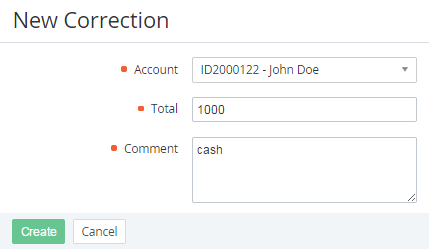Creating a Correction
To create a Correction:
- Sign in to the Operator Control Panel.
- Click Operation > Finance > Corrections on the Navigation Bar. The Workspace displays the List of Corrections (see Viewing the List of Corrections).
- Click the Create button on the Toolbar.
- Select the customer's account in the Account list in the New Correction page.
- Type the amount of the correction in the Total field.
- Type the additional information in the Comment field.
- Click Create. The correction will be successfully created.
The new correction has the Approval required status, and it should be approved (see Approving a Correction).