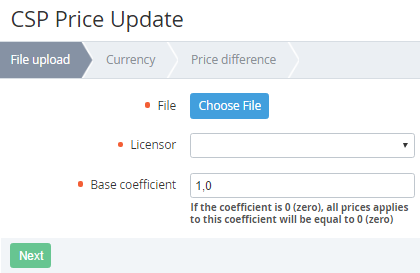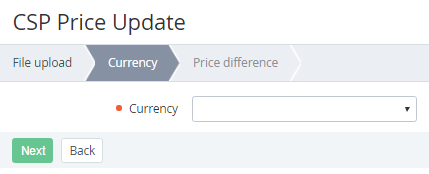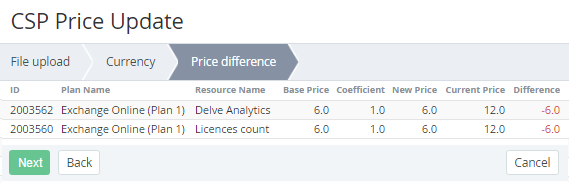Updating of the Resource prices
Updating prices of the Resources include the following steps:
- Loading the XSLX-file with the prices in the Operator Control Panel. XSLX-file is provided by Microsoft in the Microsoft Partner Center.
- Setting the Base Coefficient for the uploaded Plan Resources. The prices for the Resellers will be multiplied by Base Coefficient.
Automatic updating of the Plan Resources' prices for the Operator, and automatic or manual updating prices for the Resellers. Prices for the Resellers are calculated using Base Coefficient.
The price update mode is set in the Price Sync Settings plugin (see Configuring a synchronisation of the Plan Resources) by each Reseller. Automatic synchronisation of prices is performed only if the whole chain of the Resellers (parent and child) have set the automatic mode of the price updating. If parent reseller set the manual mode, the prices for the child resellers will be automatically updated only if the parent reseller updated prices manually.
To update prices of the Plan Resource, which are provided by Microsoft CSP Programm:
- Sign in to the Operator Control Panel.
- On the Navigation Bar, click Settings > Plugins > Office 365 Settings.
- Click Update Price For CSP button on the Toolbar of the CSP Price Update page (see Viewing the list of files with prices).
Complete the following operation on the File upload step: - Click the Choose File button and choose the file with prices in the pop-up window. The name of the selected file will be displayed near the Choose File button.
- In the Licensor list, select the special created Vendor (see Managing Vendors), which keeps base prices from the XLSX-file (see Storage of the base prices of the Services by Microsoft CSP program).
In the Base coefficient field, type a value by which the price will be multiplied in the file. By default the coefficient equal to 1.
In the Base coefficient field, you can enter only positive values (or zero) with up to 3 decimal places.
If the 0 value was entered in the Base coefficient field, all prices would be equal to zero.
Click Next. The selected file will be validated.
The following checks are performed in the process of validation:
- The file format is XLSX — if the downloaded file has another format.
- The E3 cell on the first page contains the text "Offer ID".
- The E4 cell on the first page contains a line in the GUID format.
- The J4 and K4 cells on the first page contains a value with up to 2 decimal places.
If the validation was successfully completed, the Workspace displays the seconds step on the wizard.
On the Currency step, complete the following operations:In the Currency list, select the currency that will use to upload the prices.
The XLSX-file includes the lists with prices in the certain currency. The name of each list is the currency code. The list of currencies depends on the lists that were included in the file with prices.
Click Next. The uploaded and new prices will be compared considering the base coefficient.
If the difference is found, you will see the third step of the wizard with the price difference.
If the prices are not changed, the following message will be displayed on the Price difference step: "Changes in prices are not found".
The table includes the following columns:- ID - an ID of the Plan Resource.
- Plan — a name of the Plan.
- Resource Name - a name of the Plan Resource.
- Base Price — a price in the XLSX-file.
- Coefficient - a value of the Base Coefficient, which was set on the first step of the wizard.
- New Price - a new price of the Plan Resource from XLSX-file after applying of the Base Coefficient.
- Current Price - a current price of the Plan Resource.
- Difference - a difference between the New Price column and the Current Price column. A positive value is displayed with the "+" sign and green colour. A negative value is displayed with the "-" sign and red colour.
- Click Next. The following operations will be performed:
- prices of the Plan Resources will be uploaded and updated for the Operator and will be stored in the selected Vendor (see Storage of the base prices of the Services by Microsoft CSP program).
- automatic or manual updating prices for the Resellers. Prices for the Resellers are calculated using Base Coefficient.
- the file will be displayed on the list of uploaded files (see Viewing the list of files with prices).