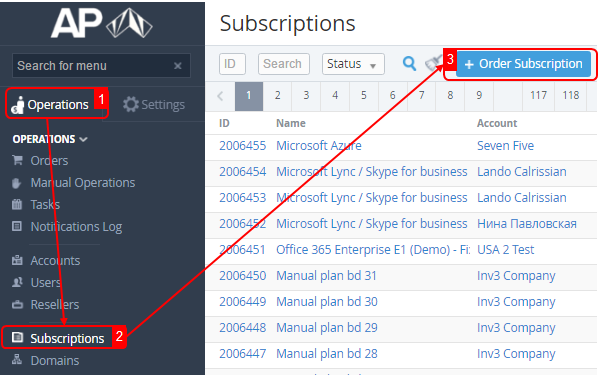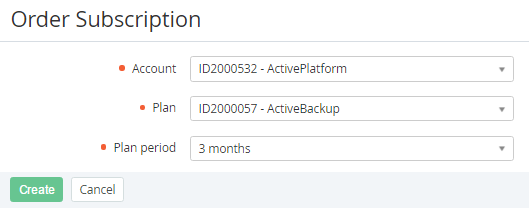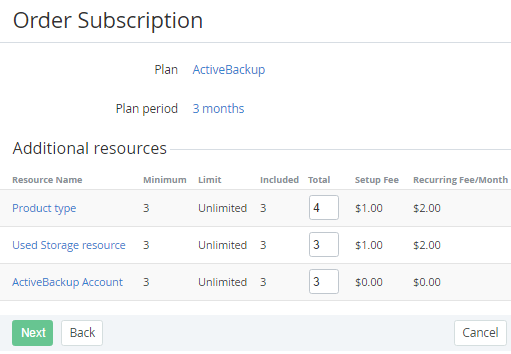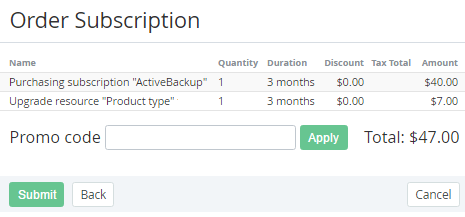Ordering a Subscription
Complete the following steps to order a Subscription for the Account:
- Sign in to the Operator Control Panel.
Click Operations > Operations > Subscriptions on the Navigation Bar. The Workspace displays the List of Subscriptions (see Viewing the List of Subscriptions).
Also, you can use the Account Subscription page to add a Subscription for the selected Account (see Viewing and updating an Account's details).
- Click the Order Subscription button on the Toolbar.
- Select required Account on the Order Subscription page in the Account list (see Managing Accounts).
- Select desired Plan in the Plan list (see Managing Plans).
Seleсt the subscription period in the Plan period list (see Plan Periods).
If the list of Plan Periods includes only one item, this item is displayed without the ability to change.
- Click Create. Selected Plan and Plan period are displayed on the screen.
- You can set additional resources for the subscription in the Additional resource group, which include the following columns:
- Resource Name - a name of the additional resource (the link takes you to the resource page);
- Minimum - a minimum number of resources which are available to order;
- Limit - a maximum number which is resources are available to order;
- Included - an amount of the resource that is included in the selected Plan;
- Total - a number of the additional resource;
- Setup Fee - a fee for activating of the additional resources;
Recurring Fee/Month — a monthly fee for additional resources.
If necessary, enter the number of additional resources in the Additional resources group.
The following checks are carried out during the servers ordering, which requires domain attaching:
- Ability to attach the user’s domain(s) to the service. If a domain wasn’t ordered or the user ordered a few domains, then the ability to generate service-domain(s) is checked for the current service. If it is available, then the service-domain is generated and attached to the corresponding service. Otherwise, the subscription will be created without a domain.
- Ability to attach the user’s domain(s) to the several services. If a domain wasn’t ordered or the user ordered a few domains and if the conflict of attaching user’s domain to several services exists, then the ability to generate service-domain(s) is checked for the current services. If the domain wasn’t ordered or the user ordered a few domains, then the service-domain is generated and attached to corresponding services. Otherwise, the subscriptions will be created without a domain.
- Click Next. The list of subscription periods and costs are displayed to the selected Plan.
- If you have a promotion code, type it into the Promo Code field to add a discount.
- View the order details, which include the following information:
Name — a name of the subscription and additional resources;
Quantity — a number of ordered subscriptions and additional resources;
Duration — a period of using the subscription and additional resources;
Discount — an amount of discount;
Tax Total — an amount of tax that is included in the price;
Amount — a cost of subscriptions and additional resources.
- Look through the order details and click Next. The Subscription has been ordered.