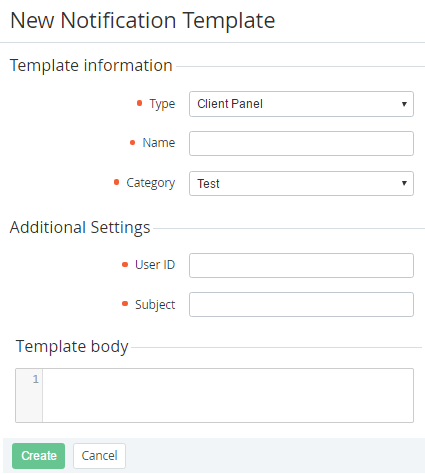Creating a Notification Template for the Customer Control Panel
To add a Notification Template in the Customer Control Panel:
- Sign in to the Operator Control Panel.
- On the Navigation Bar, click Settings > Notification > Notification Templates. The Workspace displays the List of Notification Templates (see Viewing the List of Notification Templates).
- Click the Create button on the Toolbar. The Workspace displays the New Email Template page.
- In the Type list, select the Client Panel type.
- In the Name field, type a name of the template.
- In the Category list, select a Notification Category, which has been created earlier (see Managing Notification Categories).
- In the User ID field, enter the {{user.id}} placeholder or an ID of the User, which can get a message in the Customer Control Panel.
- Type a message's subject into the Subject field.
Create the message body in the Template body field. Use Placeholders if necessary.
- Click Create. New SMS Template will be created and displayed in the List of Notification Templates (see Viewing the List of Notification Templates).