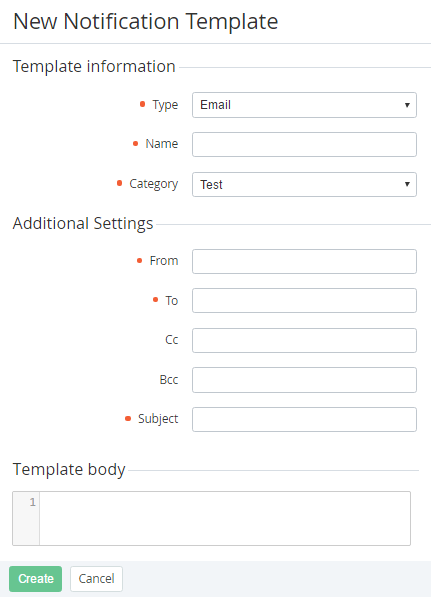Creating an Email Template
To create an Email Template:
- Sign in to the Operator Control Panel.
- On the Navigation Bar, click Settings > Notification > Notification Templates. The Workspace displays the List of Notification Template (see Viewing the List of Notification Templates).
- Click the Create button on the Toolbar. The Workspace displays the New Email Template page.
- In the Type list, select the Email type.
- In the Name field, type a name of the template.
- In the Category list, select a Notification Category, which has been created earlier (see Managing Notification Categories).
- In the From field, type an email, from which will be sent notifications to the customers.
- In the To field, enter an expression that is used to determine recipients of notification.
In the Cc, Bcc fields you can type expression that is used to determine recipients for copy and hidden copy of the notification.
In the From, To, Cc, Bcc fields, you can use the following Placeholders, which include email:
- {{owner.email}} - an email of the Owner of the Account;
- {{user.email}} - an email of the User, which is connected to the Account;
- {{account.bill_user_email}} - an email of account's users, which are responsible for the financial issues;
- {{account.tech_user_email}} - an email of account's users, which are responsible for the technical issues;
- {{user_invite.email}} - an email of the external user of the Account.
- Type the message subject into the Subject field.
Create the message body in the Template body field using the text formatted in Hypertext Markup Language (HTML) with Placeholders.
<html> <body> This notification is being sent to notify you that your subscription "subscription.id — subscription.name" has been stopped. </body> </html>- Click Create. The new Email Template will be created and displayed on the List of Notification Templates (see Viewing the List of Notification Templates).