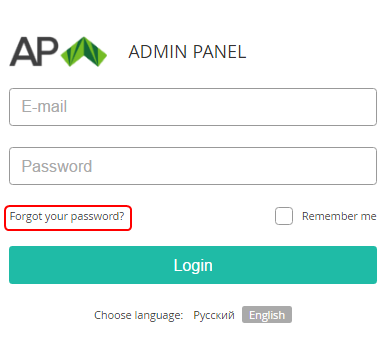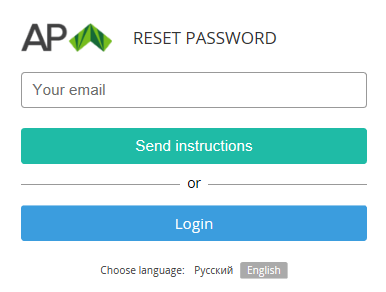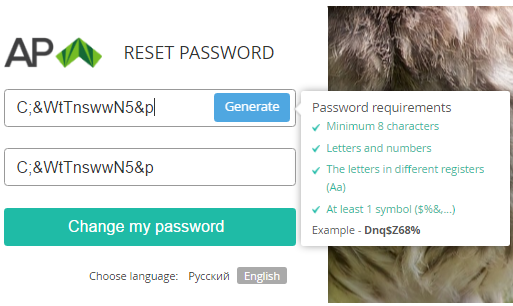Reset the password for the Operator Control Panel
The following procedure describes how to reset your password for the Operator Control Panel:
- Go to the admin sign-in page.
- Click the Forgot your password link.
- In the Your email field of the Reset Password form type an email address that is linked to your Account.
- Click Send instructions. You will receive a letter with instructions how to reset your password.
- Check your email. If you didn't receive the email, check the spam folder and make sure that you typed your email address correctly.
- In the received email, click the link to reset the password.
- In the Reset Password form, enter a new password in the New password and Confirm your new password fields. Password requirements are displayed on the Password requirements tip. If the requirement is satisfied, the corresponding item is highlighted. The password can be generated automatically by clicking the Generate button.
- Click the Change my password button.
After successful authentication to the Operator Control Panel, you can change the password in the user settings.