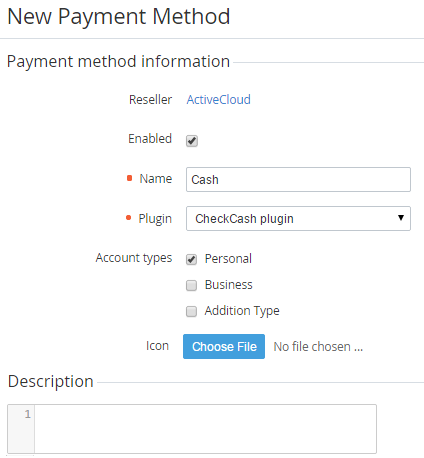Creating a Payment Method
To create a Payment Method:
- Sign in to the Operator Control Panel.
- On the Navigation Bar click Settings > Billing > Payment Methods. The Workspace displays the List of Payment Methods (see Viewing List of Payment Methods).
- Click the Create button on the Toolbar.
- On the New Payment Method page, set the Enabled checkbox to activate using this Payment Method.
- In the Name field, type payment method name, which will be displayed on the Customer and Operator Control Panel.
- In the Plugin list, select the Plugin (see Viewing List of Plugins), which will be used for connecting to the payment system.
- Select Account Types, which can use this Payment Method, by setting checkbox in the Account type groups.
- You can click the Choose File button to select the icon for the Payment Method. This logo will be displayed on the Customer Control Panel.
- In the Description field, enter information about the Payment Method that will be displayed on the Customer Control Panel. You can use the HTML, CSS, JS and Placeholders if is necessary.
- In the Additional Settings group set options for connecting payment method to the system.
The set of options of Payment Method depends on the Plugin, which was selected in the Plugin list. For example, configure the following settings for the check/cash plugin:Pdf Template (In Liquid Format) - a template of the Bill in the PDF
- Click Create. The Payment Method will be displayed on the List of Payment Methods (see Viewing List of Payment Methods).