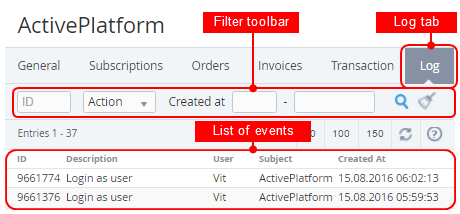Viewing an Object Log
You can view the Event log for a required object on the Log tab of the object page. For example, to view the Event log for an Account:
- Sign in to the Operator Control Panel.
- On the Navigation Bar, click Operations > Operations > Accounts. The Workspace displays the List of Accounts.
- Click the ID or Name link for the required account.
- On the account details page select the Log tab. On the figure below you may see an example of account's event log.
The top of the page contains the filter toolbar (see Working with the List of Objects).
The Log tab displays the table with the following columns:
- ID — a unique identification number of system event;
- Description — additional information about a system event;
- User — a name of the user who made the changes;
- Subject — a system object that was changed;
- Created At — a date and time of an event.
You can sort available columns (ID, Description, Created At) by simply clicking on its title.