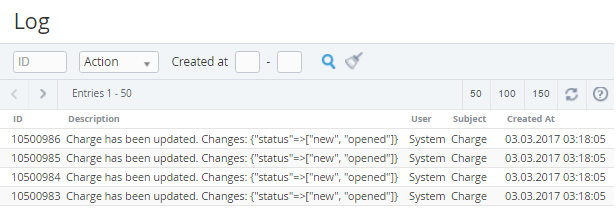Viewing the Event Log
To view the Event log:
- Sign in to the Operator Control Panel.
- On the Navigation Bar, click Settings > Configuration > Log. The Workspace displays the Log page.
The Log page displays the table with the following columns:
- ID — a unique identification number of event in the system;
- Description — additional information about a system event;
- User — a name of the user who made the changes;
- Subject — a system object that was changed;
- Created At — a date and time of the event.
You can sort available columns (ID, Description, Created At) by simply clicking on its title.
The Event log contains IP address of a Manager while attempting sign in to the Operator Control Panel. Successful and unsuccessful attempts are displayed on the Event log. Furthermore, the same history is displayed on the Login History tab of the Manager page (see Viewing and updating Manager's information).