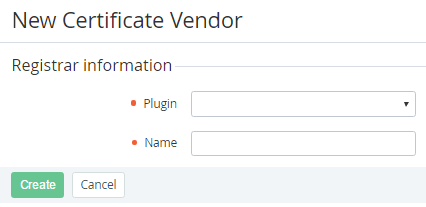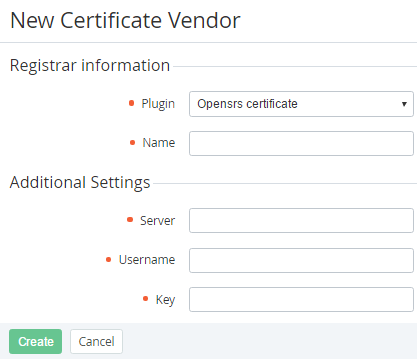Creating a Certificate Vendor
To add a Certificate Vendor:
- Sign in to the Operator Control Panel.
- On the Navigation Bar, click Operations > Products > Certificates Vendors. The Workspace displays the List of Certificate Vendors (see Viewing the List of Certificate Vendors).
- On the Toolbar click the Create button.
- In the Plugin list of the New Certificate Vendor page, select the plugin that is used for connecting to the Vendor of the SSL certificates. The Additional settings groups will be displayed on the page. The options in this group depend on the selected Plugin.
- In the Name field, type a name of the Certificate Vendor.
For example, for the opensrs plugin, in the Additional settings group, type server address, username and password to connect to vendor's server.
The credentials for connecting to the server should be requested from the Vendor.
- Click Create. The Certificate Vendor will be successfully created and displayed on the List of Certificate Vendors (see Viewing the List of Certificate Vendors).