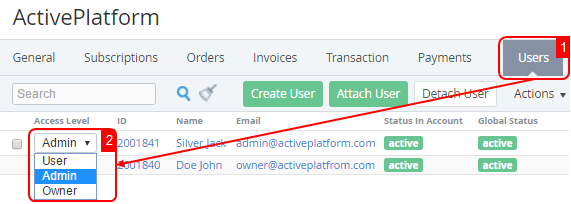Changing the User's Access Level
To change user's access level to the system:
- Sign in to the Operator Control Panel.
- Click Operation > Operation > Accounts on the Navigation Bar.
- Click the ID or Name link for the required account.
- Click the Users tab. The list of assigned users appears on the screen.
- Find the User that will be attached to the Account.
- In the Access Level list change the level of access to the system for selected user:
- Owner — maximum privileges. The Account has only one Owner.
- Admin — administrator privileges. The Admin can create users and assign access to them.
- User — minimum privileges. The Users are provided with access only to the services that they have been specifically authorised by Admin or Owner.
The access level has been automatically changed.