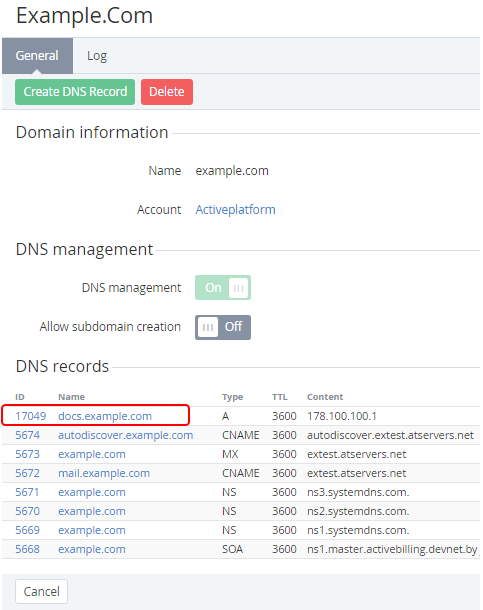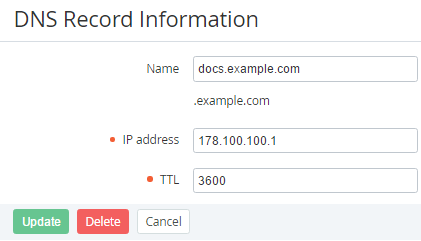Viewing and updating a DNS record
To view and update a DNS record:
- Sign in to the Operator Control Panel.
- On the Navigation Bar, click Operation > Products > Domains. The Workspace displays the List of Domains.
- Click the ID or Name link for the required Domain. The domain's details page is displayed on the screen.
- In the DNS records group, click the ID or Name link for the required record.
- Depending on the type selected DNS record, the DNS Record Information page displays a different set of the fields for entering the DNS-record settings. For example, for the A record you can update the following options in the DNS Record Information:
- IP address — an IP-address of the end-server;
- TTL — a count of seconds that the DNS record stays valid (recommended value — 3600).
- Click Update button.