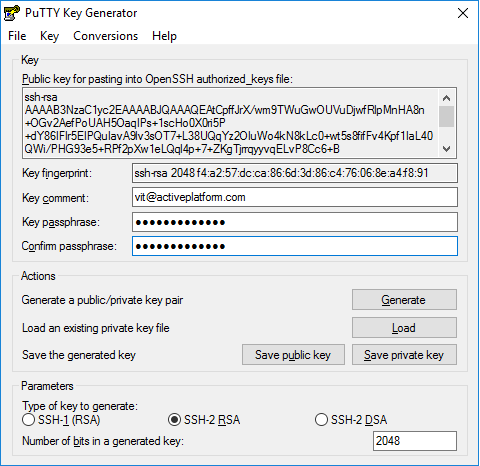Creation SSH RSA keys
To create a connection to the remote web server using SSH protocol you need to generate a single pair of Private and Public keys. These keys are generated with PuTTYgen program.
PuTTYgen can be downloaded from its official website http://www.putty.org/, see, for example, https://www.chiark.greenend.org.uk/~sgtatham/putty/latest.html
To generate SSH RSA keys:
Run PuTTYgen.
- Click the Generate button.
- Move the mouse pointer over the blank area of the PuTTYgen window until the Public key value has been displayed.
- Enter your email in the Key comment field. This email will be used as a login for user authentication.
- Enter the password in the Key passphrase and confirm it in the Confirm passphrase field. This password will be used when accessing the web server.
Click the Save private key button to save the Private key. In the File Save dialog, type the file name and choose the folder for storing the Private key file on your computer.
Please keep the Private key file in a safe and protected place. Do not share the Private key with other users.
- Send the Private key file to your web server administrator to get access to the web server.