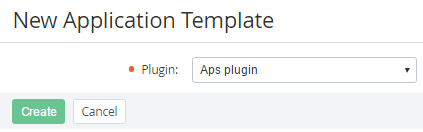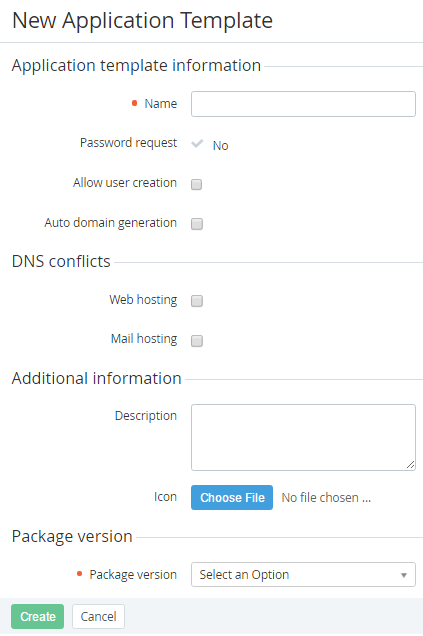Creating an Application Template
To create an Application Template:
- Sign in to the Operator Control Panel.
- Click Operations > Products > Services on the Navigation Bar. The Workspace displays the List of Services (see Viewing the List of Application Templates).
- Click the Create button on the Toolbar. The New Service page displays on the screen.
- Selects the source of resource for the service in the Plugin list: plugin or APS package.
- Click Create.
- Enter the service information. It can be different options for each type of plugin.
Consider the example of the creation of services, which automates the integration with cloud hosting services. For creating a Service, which is based on the APS package, complete the following steps:
- Enter the name of the service in the Name field.
- You can select the following checkbox:
- Allow user creation — to activate creation of the mailboxes and adding a user at the same time. It's used for services such as Exchange or Google Apps;
- Auto-domain generation — allows creating a free test domain for the customer. It's used for trial orders. For example, after you have ordered mail hosting, the system generates the test domain, so you can create a test site or mailboxes.
- Select the Mail hosting checkbox to create mail service (e.g. MS Exchange, Google Apps). In other cases select the Web hosting checkbox.
- You can type additional information about service in the Description field. This information displays to customers in the online store and the Customer Control Panel.
- Click the Choose File button to choose the icon for the application template. This logo will appear for customers in the Customer Control Panel.
- In the Package version list selects APS package version that will be used for the Application Template.
- Click Create.