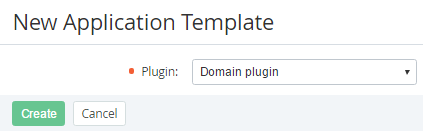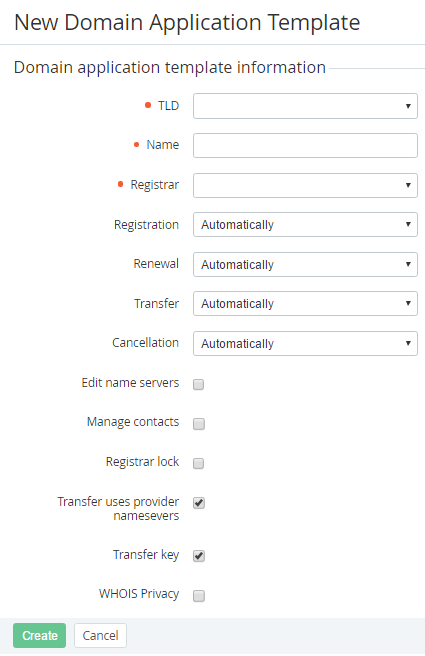Creating an Application Template on base of the Domain plugin
The following operation must be completed before creating the Application Template, which will be based on the Domain plugin:
- to install the Domain Plugin (see Viewing List of Plugins);
- to add the Domain Registrar (see Managing Domain Registrars);
- to configure the Top-Level Domain (see Managing Top-Level Domain), which will be used by Domain Registrar.
To create an Application Template, which will be based on the Domain plugin, complete the following operation:
- Sign in to the Operator Control Panel.
- Click Operations > Products > Services on the Navigation Bar. The Workspace displays the List of Services (see Viewing the List of Application Templates).
- Click the Create button on the Toolbar. The New Service page displays on the screen.
- Select the Domain plugin in the Plugin list.
- Click Create. The Workspace displays the New Domain Application Template page.
- Select the required Top-level domain in the TLD field, which will be used by the service.
- Enter the name of the service in the Name field.
- Select the Domain Registrar in the Registrar list, which was added previously and supports selected TLD.
- Set the domain registration mode: Automatically - automatically (using API, without technical support), Manually - manual mode, Not supported - operation isn't supported.
- Set the domain registration mode: - automatically (using API, without technical support), Manually - manual mode, Not supported - operation isn't supported.
- Set the domain registration mode: Transfer - automatically (using API, without technical support), Manually - manual mode, Not supported - operation isn't supported.
- Set the domain registration mode: Cancellation - automatically (using API, without technical support), Manually - manual mode, Not supported - operation isn't supported.
- Set the following checkboxes if it necessary:
- Edit name servers - whether the Registrar supports changing NS Records or not.
Manage contacts - whether the Registrar supports changing contact information.
Registrar lock - to activate temporary lock of a domain. Locking prevents any changes to the NS records and automatically rejects any request to transmit data to the Registrar. Unlocking the domain is required for the transfer of the domain to another Registrar. The following actions are prohibited if the Registrar lock checkbox is set: the transporting and removing of a domain name, changing of the customer contact information.
Transfer key — to get the transfer code from OpenSRS via the Customer Control Panel for top-level domains: .aero, .asia, .be, .biz, .bz, .cc, .com, .hk, .in, .info,. me, .mobi, .mx, .name, .net, .nl, .org, .tel, .tv, .tw, .ws, .us.
Transfer uses provider name servers - to allow using NS Records of the provider when the domain is transferred.
WHOIS Privacy — to allow ordering WHOIS Privacy protection of the customer contact information, which will become public after the domain name registration.
- Click Create. The new Application Template will be displayed on the List of Application Templates (see Viewing the List of Application Templates).