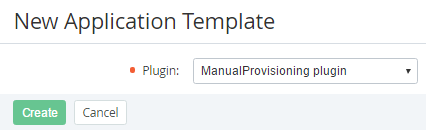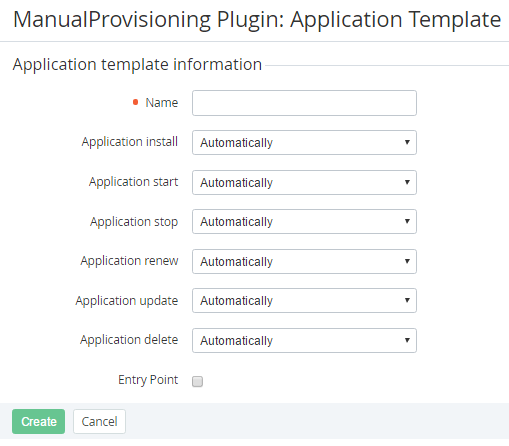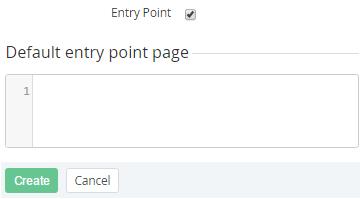Creating an Application Template on base of the Manual Provisioning plugin
To create an Application Template, for which some operations are carried out manually:
- Sign in to the Operator Control Panel.
- Click Operations > Products > Services on the Navigation Bar. The Workspace displays the List ofServices (see Viewing the List of Application Templates).
- Click the Create button on the Toolbar. The New Service page displays on the screen.
- Selects the Manual Provisioning plugin in the Plugin list.
- Click Create.
- Enter the name of the service in the Name field.
- Set the settings of provisioning of service using the following lists:
Application install — installing of an instance of the application (manually or automatically);
Application start - starting of an instance of the application (manually or automatically);
Application stop - stopping of an instance of the application (manually or automatically);
Application renew - renewing of an instance of the application (manually or automatically);
Application update - updating of an instance of the application (manually or automatically);
Application delete - deleting of an instance of the application (manually or automatically).
- Select the Entry Point checkbox to create the Entry Point in the Dashboard of the Customer Control Panel. The Default entry point page field will be displayed on the Manual Provisioning Plugin: Application Template page.
- In the Default entry point page field, enter the text in HTML, which will be displayed on the called page.
- Click Create. The new Application Template will be displayed on the List of Application Templates (see Viewing the List of Application Templates).