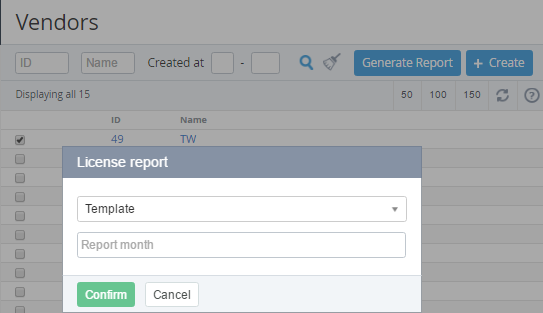Generating a License report
To generate a License report for required Vendor:
- Sign in to the Operator Control Panel.
- On the Navigation Bar, click Operation > Products > Vendors. The Workspace displays the List of Vendors.
- Select the checkbox in required vendor's lines.
- On the Toolbar, click the Generate Report button.
- In the License report pop-up window, in the Template list, select the template, which was created previously (see Creating a template of the License reports).
- In the Report month list, select a period that will be included in the report.
- Click Confirm. The License reports in the .xls format will be sent to the manager's email.