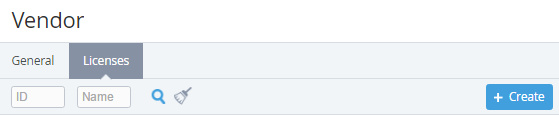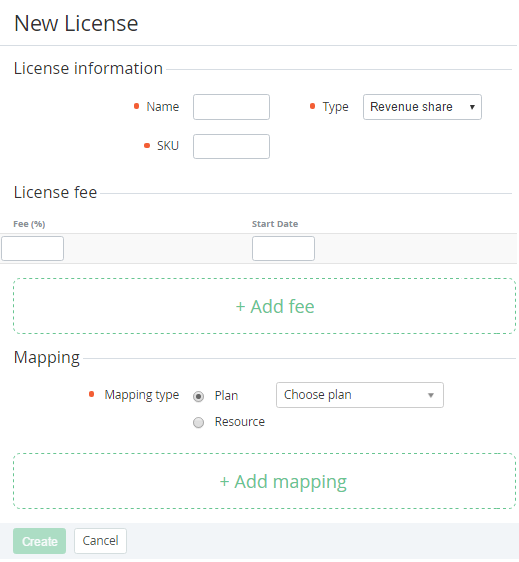Creating a License
To create a License:
- Sign in to the Operator Control Panel.
- On the Navigation Bar, click Operation > Products > Vendors. The Workspace displays the List of Vendors.
- Click the ID or Name link for the Vendor. The Vendor details page displays on the screen (see Viewing and updating Vendor's information).
- Click the Licenses tab. The Workspace displays the Licenses tab (see Viewing the List of Licenses).
- Click Create. The Workspace displays the New License page.
- Fill the following fields in the New License page:
- Group License information:
- Name - a name of vendor's license;
- SKU - a unique identifier that refers to the particular stock keeping unit;
- Type - a type of payment: revenue share, monthly, one time;
- Group License fee:
- Fee — a fee of the license, which depends on the selected type of the license. For the revenue share type, you must enter the percentage of the revenue. For the monthly, one time types you must enter the amount of the fee.
- Start date — a date when the license begins to be used.
You can add a lot of license fees for different periods of time using the + Add fee link.
- Group Mapping:
- Mapping type — a type of entity that will be connected to the license:
- Plan — the license is connected to the selected Plan (see Managing Plans).
- Resource - the license is connected to the selected Plan Resource (see Plan Resources).
You can add several mappings to click Add mapping button.
If the License is connected to the Plan Resource the fee is calculated by included and additional resources. If the License is connected to the Plan, the fee is calculated by Plans, which use this licence.
- Mapping type — a type of entity that will be connected to the license:
- Group License information:
- Click the Create button to save changes. New License is appeared in List of Licenses (see Viewing the List of Licenses).