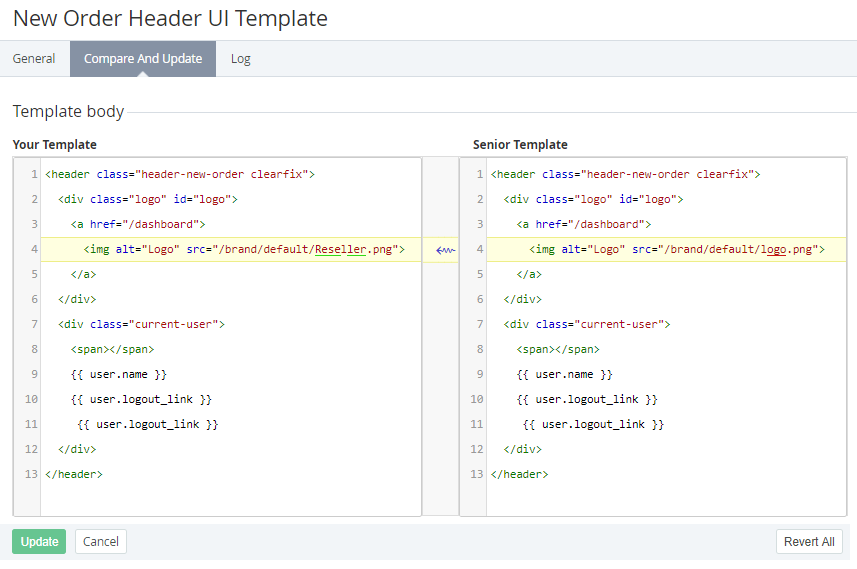Updating and comparing a UI Template
If a UI Template was edited by a downline Reseller then the changes of the corresponding UI Template of the upline Reseller (Operator) will not be delegated (see Delegating UI Templates, Notification Templates, Event Holders and Notification Categories).
The Compare and Update tab allows to view the difference between the state of the UI Template and the current state of the corresponding UI Template of the upline Reseller or with the default state of the UI Template (for Operator). The changes can be applied fully or partially.
To edit and update the body of a UI Template:
- Sign in to the Operator Control Panel.
- On the Navigation Bar, click Settings > Configuration > UI Templates.
- Click the Name link for the required Template. The Workspace displays the selected Template page.
- On the Template page go to the Compare and Update tab. The tab contains the Your Template and Senior Template fields. The Your Template fields contains the HTML body of the selected UI Template. The Senior Template box contains the body of the Senior Template (the corresponding Template of the upline Reseller or the default body of the Template (for Operator)). The differences between current UI Template and Senior UI Template are highlighted in yellow.
To update the Template body:
- Edit HTML code of current Template body in the Your Template field.
- Click the Update button.
To undo the changes or to revert the Template body back to the state of the Senior Template:
- To undo the changes in a block of the Template body click the button at the right side of the highlighted block. In that case the highlighted block is replaced with the corresponding highlighted block of the Senior Template.
To undo all changes and to revert the Template body back to the state of the Senior Template click the Revert All button. - Click the Update button to apply the changes.