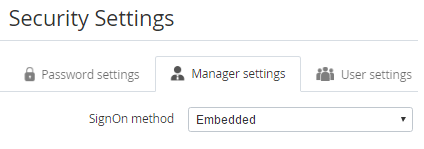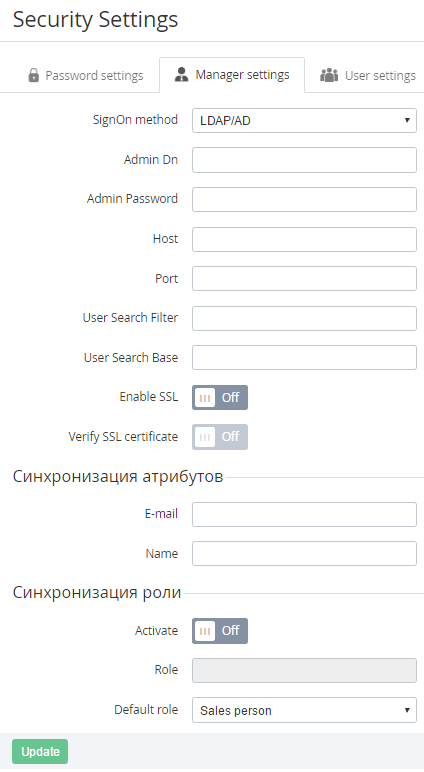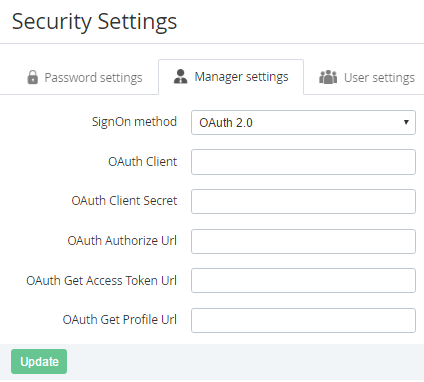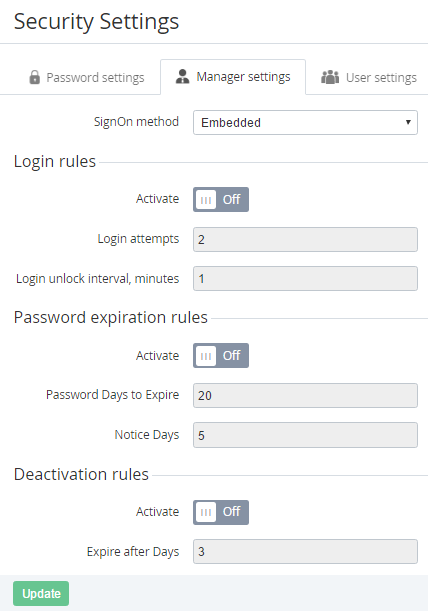Manager Settings
Complete the following steps to configure manager's security settings:
- Sign in to the Operator Control Panel.
- On the Navigation Bar, click Settings > Configuration > Security Settings.
- Click the Manager settings tab.
In the SignOn method list, select one of the following items:
LDAP/AD
If the LDAP/AD item was selected in the SignOn method list:
- In the Admin Dn field, enter a name of the administrator in LDAP/AD (for example, uid=admin,ou=Admins,dc=ldap,dc=activecloud,dc=com).
- In the Admin Dn field, enter a password for the administrator.
- In the Host field, type a host in order to connect to the database for authentication.
- In the Port field, type a port for connecting to the database.
- In the User Search Filter field, enter a parameter that is used to find manager's login to the Operator Control Panel. This parameter is used to find a manager in LDAP/AD and check a password.
- In the User Search Base field, enter a search base for managers.
- You can activate SSL connection if you switch On the
- You can activate verifying the SSL certificate if you switch On the
- In the Attributes synchronisation group, set mapping the following manager's attributes with LDAP/AD attributes:
- Email - a field name in LDAP/AD that stores manager's email;
- Name - a field name in LDAP/AD that stores manager's name;
If the manager’s login was changed in Active Directory (AD), which is used by Operator (Reseller), the email (login) is synchronized in ActivePlatform.
- In the Role's synchronisation group, set mapping the following manager's roles with LDAP/AD attributes:
- Activate — activate the roles' synchronisation;
- Role - a field name in LDAP/AD that stores manager's role;
- Default role - select the role of the Manager in the ActivePlatform by default.
- Click Update to save changes.
OAuth 2.0
If the OAuth 2.0 item was selected in the SignOn method list:
- In the Admin Dn field, enter a name of the client of the OAuth server.
- In the OAuth Client Secret field, enter a secret key, which is used by the client of the OAuth server.
- In the OAuth Authorize Url field, enter a URL that is used if the manager tries to log in to the Operator Control Panel.
- In the OAuth Get Access Token Url field, enter a URL that is used to get the a
- OAuth. This ID is used to define a manager, which will get access to the ActivePlatform (manager ID must be entered as the "CAS user" attribute in OAuth for all managers).
- Click Update to save changes.
Embedded
If the Embedded item was selected in the SignOn method list:
- To configure the login rules to the Operator Control Panel, set the following options in the Login rule group:
- Set the Activate switcher in On.
- In the Login attempts field, enter a number of attempts to log in whit a wrong login or password.
In the Login unlock interval, minutes field, enter a period in minutes when a new attempt of logging in will be available.
- To configure the expiration rules of the password, set the following options in the Password expiration rules group:
- Set the Activate switcher in On.
- In the Password Days to Expire field, enter a number of days when the manager must change the password.
In the Notice Days field, enter a number of days before the password expiration when a manager gets the notification about the password expiration.
- To configure the deactivation rules for the manager, set the following options in the Deactivation rules group:
- Set the Activate switcher in On.
In the Expire after Days field, enter a number of days after the last manager login when the manager will be deactivated.
- Click Update to save changes.