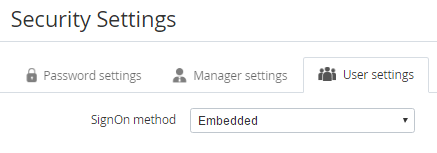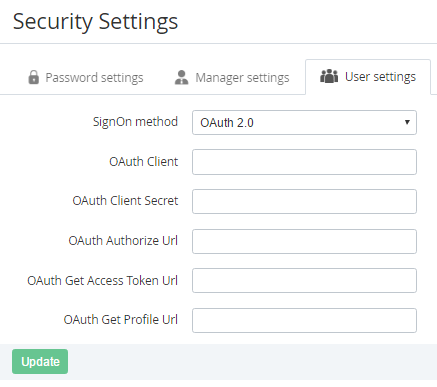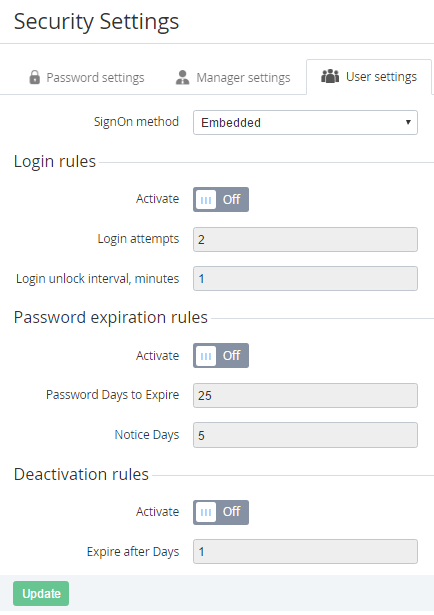User Settings
Complete the following steps to manage the user security settings:
- Sign in to the Operator Control Panel.
- On the Navigation Bar, click Settings > Configuration > Security Settings.
- Click the User settings tab.
In the SignOn method list, select one of the following items:
OAuth 2.0
If the OAuth 2.0 item was selected in the SignOn method list:
- In the Admin Dn field, enter a name of the client of the OAuth server.
- In the OAuth Client Secret field, enter a secret key, which is used by the client of the OAuth server.
- In the OAuth Authorize Url field, enter a URL that is used if the user tries to log in to the Operator Control Panel.
- In the OAuth Get Access Token Url field, enter a URL that is used to get the a
- OAuth. This ID is used to define a user, which will get access to the ActivePlatform (user ID must be entered as the "CAS user" attribute in OAuth for all users).
- Click Update to save changes.
Embedded
If the Embedded item was selected in the SignOn method list:
- To configure the login rules to the Operator Control Panel, set the following options in the Login rule group:
- Set the Activate switcher in On.
- In the Login attempts field, enter a number of attempts to log in whit a wrong login or password.
In the Login unlock interval, minutes field, enter a period in minutes when a new attempt of logging in will be available.
- To configure the expiration rules of the password, set the following options in the Password expiration rules group:
- Set the Activate switcher in On.
- In the Password Days to Expire field, enter a number of days when the user must change the password.
In the Notice Days field, enter a number of days before the password expiration when a user gets the notification about the password expiration.
- To configure the deactivation rules for the user, set the following options in the Deactivation rules group:
- Set the Activate switcher in On.
In the Expire after Days field, enter a number of days after the last user login when the user will be deactivated.
- Click Update to save changes.