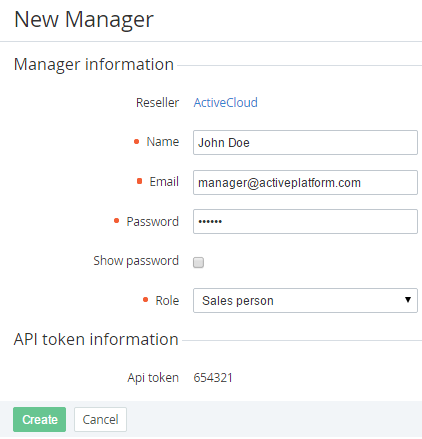Adding a Manager
To add a Manager:
- Sign in to the Operator Control Panel.
- On the Navigation Bar, click Setting > Configuration > Managers. The Workspace displays the List of Managers (see Viewing the List of Managers).
- Click the Create button on the Toolbar.
- In the Name field of the New Manager page, type the employee name.
- In the Email field, type manager's email, which is used as a login.
- In the Password field, enter a password for the Operator Control Panel. You can select the Show password checkbox to view it.
- In the Role list, select one of the following manager's role: Salesperson, Marketing, Product owner, System administrator.
- The API token is a unique security code that allows connecting to the manager's account from the external services.
- Click Create. The new Manager will be created and displayed on the List of Managers (see Viewing the List of Managers).