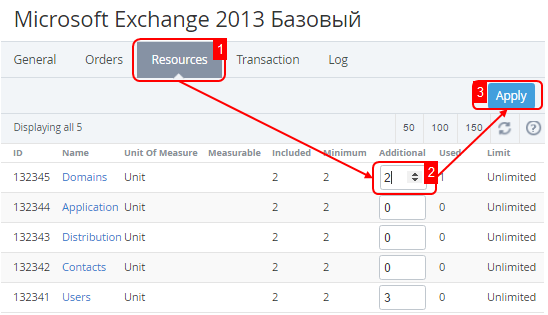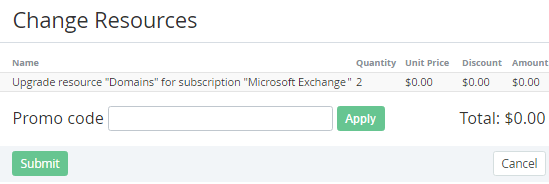Upgrading or Downgrading a Subscription
You can increase or reduce additional resources for a Subscription. This operation is called the Subscription Upgrade or Downgrade. The upgrade takes place if the additional services are purchased for a subscription, or a subscription is shifted to a longer period, or a subscription is shifted to an advanced and more expensive plan.
If Subscription charges are closed manually (see Closing Subscription charges manually), Resources downgrade is blocked until the Subscription renewal (see Renewing a Subscription).
To add additional resources to the Subscription:
- Sign in to the Operator Control Panel.
- Click Operations > Operations > Subscriptions on the Navigation Bar. The Workspace displays the List of Subscriptions.
- Click the ID or Name link of the subscription.
- Click the Resources tab.
In the Additional field, type the number of required additional resources. Total resource amount equals Additional resource amount plus Included amount.
If the Subscription was ordered at the individual prices, then the additional amounts of Resources are also ordered at the individual prices. When downgrading Resources, the refund amount is calculated from the individual prices too.
- Click Apply. The list of subscription periods and costs are displayed on the screen.
If you have a promotion code type it into the Promo Code field to set a discount.
If the Subscription was ordered at the individual prices, then on the Order confirmation page:
- the Promo code field is hidden, because promo codes don't apply to the Subscriptions that were ordered at the indivdual prices.
- the Individual unit price column displays instead of the Unit price column. the Individual unit price column shows the individual prices that were set during the Subscription ordering.
- Look through the order details and click Submit. The Subscription has been upgraded.
When a Subcription Resources are ordered within the Prepay charging model (see Creating an Account Class), you have to complete a Payment that is related to the Order to start the Subscription Resources provisioning (see Managing Payments).
When a Subcription Resources are ordered within the Postpay charging model, the provisioning starts immediately after the Order confirmation. The Payments for the Subscription Resources are created along with the Invoices (see Managing Invoices) after each of the Billing periods, during which the Subscription was used.