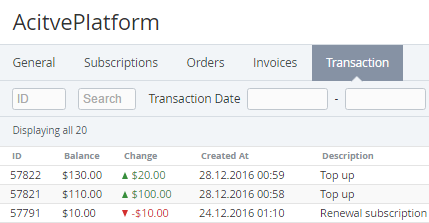Viewing the List of Transactions
To view the list of Transactions:
- Sign in to the Operator Control Panel.
- On the Navigation Bar, go to Accounts (see Navigation). The list of Accounts is displayed (see Viewing the List of Accounts).
- Click the ID or Name link of an Account.
- Click the Transaction tab on the account details page.
The Workspace displays the following blocks:- Top bar (for more information see Working with the List of Objects);
- List of Transactions with the following columns:
- ID — a unique identification number of the transaction;
- Balance — a value of the account balance after the transaction.
- Total — a total amount of the transaction with following the following notation:
- red colour and an arrow down for negative values;
- green colour and an arrow up for positive values.
- Created At — a date and time of the transaction;
- Description — detailed information about the transaction.