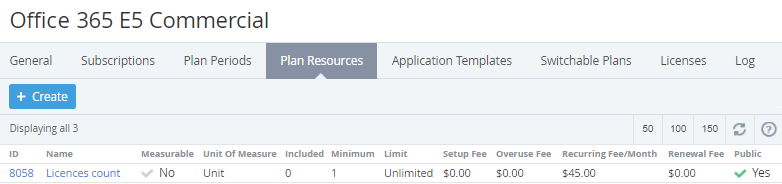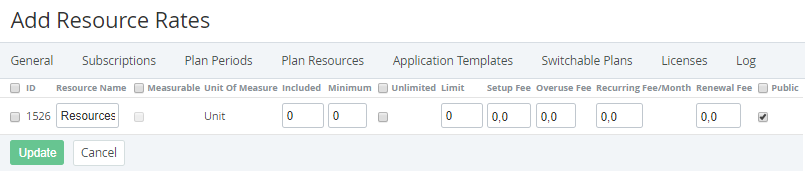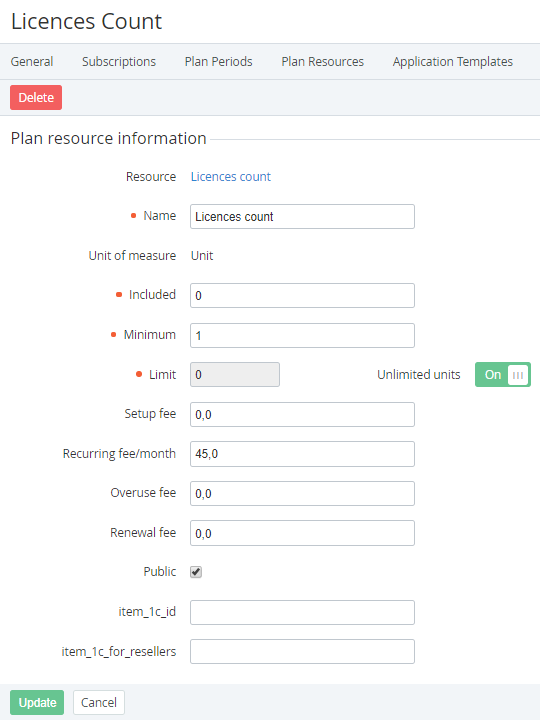Updating Plan Resources
Viewing the list of Plan Resources
To view the list of Plan Resources:
- Sign in to the Operator Control Panel.
- On the Navigation Bar, go to Plans (see Navigation). The list of Plans is displayed (see Viewing the List of Plans).
- Click ID or Name of required Plan. The workspace displays the Plan page.
- Go to the Plan resources tab. The workspace displays the tab content.
The Plan Periods tab allows to perform the following operations:
Adding a new Plan Resource
You can add a Resource to the Plan only in case if there are Resources created within the Application template (see Managing Resources of an Application Template), which were not included in the Plan.
When the new Resources were added, you need to manually synchronize the changes with downline Resellers (see Delegated Plans synchronization).
To add the Resources to the Plan:
- Click Create on the Top bar of the Plan resources tab. The workspace displays the Add Resource Rates page.
- In the ID column, select the checkboxes in the rows of Resources to be added to the Plan.
- Edit the name of the Resource that is displayed to customer in the Resource name, if necessary.
- For each Resource to be added:
To calculate the actual used amount of the Resource, select the Measurable checkbox.
The checkbox is disabled when the external application doesn't have this function.
- In Included, enter the amount of the Resource, which will be included in the Plan by default. Included Resources fees are covered by the cost of the Plan period.
In Minimum, enter the minimum amount of a Resource that has to be ordered, taking into account the value in the Included field. Minimum amount of the Resource, which is chargeable, is calculated as the minimum Resource amount minus included amount.
For example, 15 units of the Users Resource is included in the Plan, and minimum Resource amount is 20 units. An Account has to pay at least for 20-15=5 additional users. It is a minimum amount to be paid.
- To ignore the Resource limit, select the Unlimited checkbox.
- In Limit, enter a maximum amount of the Resource that is available to order within the Plan. This parameter is ignored if the Unlimited checkbox is selected.
- In Setup fee, enter the price for the Plan Resource setup. This is an one-time fee.
- In Overuse fee, enter the fee for the Resource overuse.
- In Recurring fee/month, enter the monthly recurring fee per one Resource unit.
- In Renewal fee, enter the fee for the Resource renewal.
- Select the the Public checkbox to show the Resource to customer during the Subscription ordering.
- Click the Save button. New Resource is added and is displayed at the Plan Resources tab.
Updating a Plan Resource
In case when the Resource Name, Included, Minimum, Limit, or Unlimited parameters are changed, you need to manually synchronize these changes with downline Resellers (see Delegated Plans synchronization).
Changes of Resources prices are synchronized automatically via Price list (see Price List).
When the Resource price is changed, the automatic markup for the Plan is disabled.
If the Plan was delegated to the downline Resellers, the changing of prices for Plan Resources causes the Plan net costs changing at the downline Resellers levels.
To update a Plan Resource:
- Click ID or Name of the Resource at the Plan Resources tab. The workspace displays the Resource page.
- Make required changes. Updating of the Resource information is similar to the entering of Resource information when adding it to the Plan.
- Click Save.
Deleting a Plan Resource
You can not delete any Resource if there is at least one Subscription to the Plan, whose status differs from Deleted, or if the Plan was delegated to downline Resellers.
To delete a Resource from the Plan:
- Click ID or Name of the Resource at the Plan Resources tab. The workspace displays the Resource page.
- Click Delete.
- Click Confirm in the confirmation window. The Resource is excluded from the Plan.