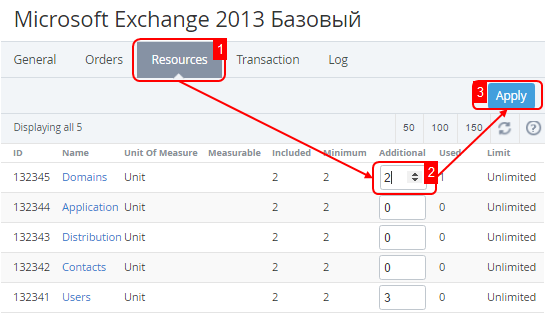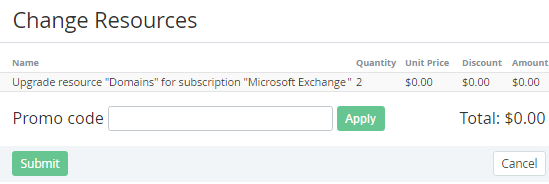Upgrading or Downgrading a Subscription
You can increase or reduce amounts of Subscription Resources. This operation is called the Subscription Upgrade or Downgrade.
Don't decrease Resources amounts of the Subscriptions with the Non refund billing type. This will lead to the Service provisioning failure.
Don't change Resources amounts of the Subscription in the Blocked status. This may cause an incorrect behavior of the platform.
If Subscription charges are closed manually (see Closing Subscription Charges manually), Resources downgrade is blocked until the Subscription renewal (see Renewing a Subscription).
To add additional Resources to the Subscription:
- Sign in to the Operator Control Panel.
- On the Navigation Bar go to Subscriptions (see Navigation). The list of Subscriptions is displayed.
- Click the ID or Name of the Subscription.
- Click the Resources tab.
In the Additional field, type the number of required additional resources. Total resource amount equals Additional resource amount plus Included amount.
If the Subscription was ordered at the individual prices, then the additional amounts of Resources are also ordered at the individual prices. When downgrading Resources, the refund amount is calculated from the individual prices too.
- Click Apply. The list of Subscription periods and costs are displayed on the screen.
If you have a promotion code type it into the Promo Code field to set a discount.
If the Subscription was ordered at the individual prices, then on the Order confirmation page:
- the Promo code field is hidden, because promo codes don't apply to the Subscriptions that were ordered at the indivdual prices.
- the Individual unit price column displays instead of the Unit price column. the Individual unit price column shows the individual prices that were set during the Subscription ordering.
- Check the order details and click Submit. The Subscription will be upgraded.
When a Subcription Resources are ordered within the Prepay charging model (see Creating an Account Class), you have to complete a Payment that is related to the Order to start the Subscription Resources provisioning (see Managing Payments).
When a Subcription Resources are ordered within the Postpay charging model, the provisioning starts immediately after the Order confirmation. The Payments for the Subscription Resources are created along with the Invoices (see Managing Invoices) after each of the Billing periods, during which the Subscription was used.