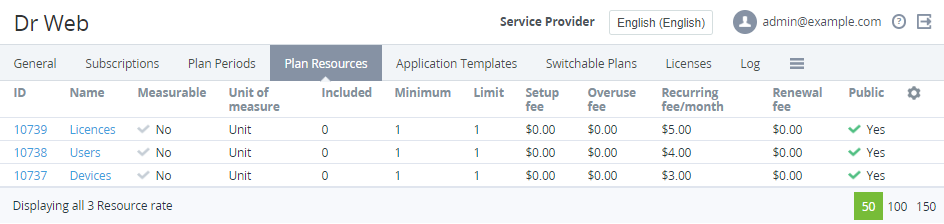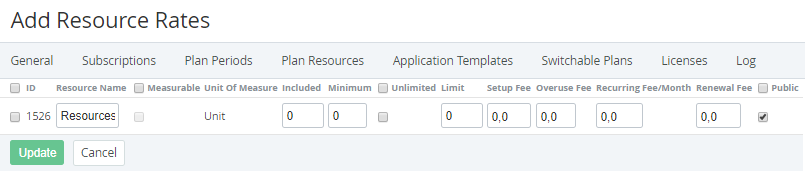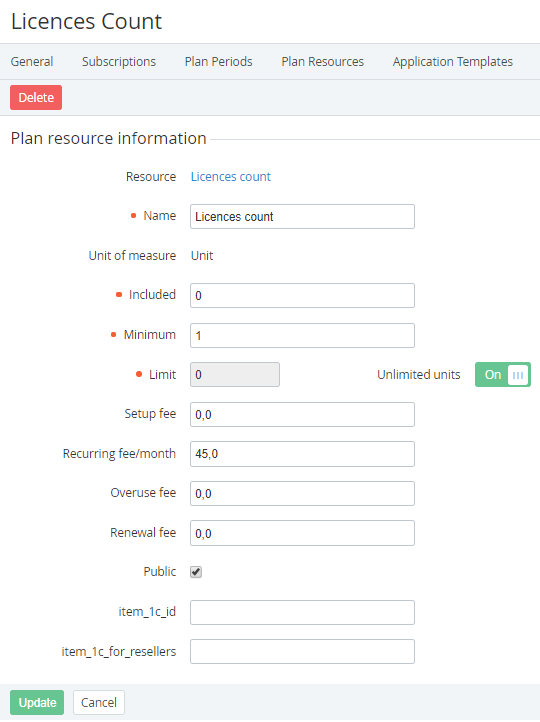Updating Plan Resources
Viewing the list of Plan Resources
To view the list of Plan Resources:
- Sign in to the Operator Control Panel.
- On the Navigation Bar, go to Plans (see Navigation). The list of Plans is displayed (see Viewing the List of Plans).
- Click ID or Name of required Plan. The Plan page is displayed (see Viewing and Updating a Plan).
- Go to the Plan Resources tab.
Adding a new Plan Resource
You can add a Resource to the Plan if only there are Resources created within the Application template (see Managing Resources of an Application Template) and they are not yet included in the Plan.
A new Plan Resource is automatically added to all delegated Plans on all downstream Reseller levels.
A new Plan Resource is automatically added to existing Subscriptions too:
- For Subscriptions without individual prices, the new Resource gets the price of the current Reseller.
- For Subscriptions with individual prices, the new Resource gets the individual price effective at the moment of adding the new Resource.
When a new Plan Resource is added for a downstream Reseller, the automatic markup of the downstream Reseller is checked:
- If the Plan has the automatic markup, the Distributor or upstream Reseller price is multiplied by the automatic markup value to set the downstream Reseller price of the new Plan Resource.
- If the Plan does not have the automatic markup, the Distributor or upstream Reseller price is used to set the downstream Reseller price of the new Plan Resource.
To add the Resources to the Plan:
- On the Top bar of the Plan resources tab, click Create. The Add Resource Rates page is displayed.
- In the ID column, select the checkboxes in the rows of Resources to be added to the Plan.
- in the Resource Name field, edit the name of the Resource that is displayed to a customer, if necessary.
- For each Resource to be added:
To calculate the actually used amount of the Resource, select the Measurable checkbox.
The checkbox is disabled when the external application does not support this function.
- In the Included field, enter the amount of the Resource, which will be included in the Plan by default. The included Resources fees are covered by the cost of the Plan period.
In the Minimum field, enter the minimum amount of the Resource that has to be ordered, taking into account the value in the Included field. The minimum chargeable amount of the Resource is calculated as the difference between the Minimum and the Included values.
For example, 15 units of the Users Resource is included in the Plan, and the minimum Resource amount is 20 units. An Account has to pay at least for 20-15=5 additional users. It is the minimum amount to be paid.
- Do one of the following:
- To allow ordering the Resource without the maximum amount limit, select the Unlimited checkbox.
- In the Limit field, enter the maximum amount of the Resource that is available to order within the Plan. This parameter is ignored if the Unlimited checkbox is selected.
- In the Setup fee field, enter the price for the Plan Resource setup. This is a one-time fee.
- In the Overuse fee field, enter the fee for the Resource overuse.
- In the Recurring fee/month field, enter the monthly recurring fee per one Resource unit.
- In the Renewal fee field, enter the fee for the Resource renewal.
- Select the Public checkbox to make the Resource available for customers during the Subscription ordering.
- Click Save. The new Resource is added and displayed on the Plan Resources tab.
Updating a Plan Resource
Changes in the Included, Minimum, Limit fields and the Unlimited switch of a Resource for an existing Plan with the attribute Delegated = No are applied to all delegated Plans on all downstream Reseller levels.
When the Resource price is changed, the automatic markup for the Plan is disabled.
If the Plan was delegated to the downstream Resellers, changing the prices in Plan Resources causes changing the Plan net costs at all downstream Resellers levels.
To update a Plan Resource:
- Click ID or Name of the Resource at the Plan Resources tab. The Resource page is displayed.
Make the required changes. Updating the Resource information is similar to the entering Resource information when adding it to the Plan.
For Plans with the attribute Delegated = No and at least one Subscription to the Plan in any status except Deleted on the current or any downstream level, as well as for any delegated Plans, the Included, Minimum, Limit, fields and the Unlimited switch are unavailable for editing.
- Click Save.
Deleting a Plan Resource
You can not delete a Resource from a Plan if there is at least one Subscription to the Plan in any status except Deleted on the current or any downstream level, or if the Plan is delegated.
For Plans with the attribute Delegated = No, deleting a Plan Resource causes deleting this Plan Resource from all delegated Plans at all downstream Resellers levels.
To delete a Resource from the Plan:
- Click ID or Name of the Resource at the Plan Resources tab. The Resource page is displayed.
- Click Delete.
- In the confirmation window, click Confirm. The Resource is excluded from the Plan.