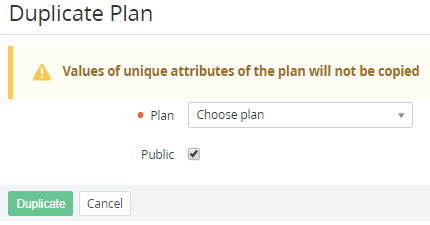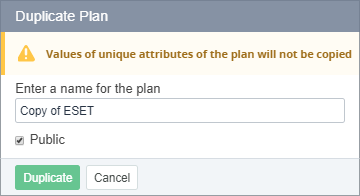Copying a Plan
Copying is a more convenient way to create Plans similar to an existing Plan. A copy of a Plan is created with the same settings, Plan Periods, and Plan Resources as the original Plan with the exception for those Plan attributes that must be unique in the platform.
Copying a Plan is available for Plans with the Active and Inactive statuses.
Copying delegated and domain Plans is unavailable.
To create a copy of a Plan:
- Sign in to the Operator Control Panel.
- On the Navigation Bar, go to Plans (see Navigation). The list of Plans is displayed (see Viewing the List of Plans).
- On the Toolbar, click Duplicate Plan. The Duplicate Plan page is displayed.
- In the Plan list, select the original existing Plan to be copied.
- Optionally, to make a copy of the Plan unavailable for ordering by Customers after its creation, clear the Public checkbox.
- Click Duplicate. The new Plan is created. The new Plan details page is displayed.
- Optionally, update the Plan settings (see Viewing and Updating a Plan).
- Click Save.
You can also create a copy of a Plan from the Plan details page (see Viewing and Updating a Plan).
To create a copy of a Plan:
- Sign in to the Operator Control Panel.
- On the Navigation Bar, go to Plans (see Navigation). The list of Plans is displayed (see Viewing the List of Plans).
- Click ID or Name of the original Plan to be copied. The Plan details page is displayed.
- On the Toolbar, click Duplicate. The Duplicate Plan window is displayed.
- Optionally, update the name of the new Plan. By default, the Copy will be added to the name of the original Plan.
- Optionally, to make a copy of the Plan unavailable for ordering by Customers after its creation, clear the Public checkbox.
- Click Duplicate. The new Plan is created. The new Plan details page is displayed.