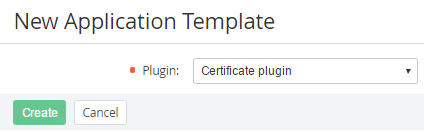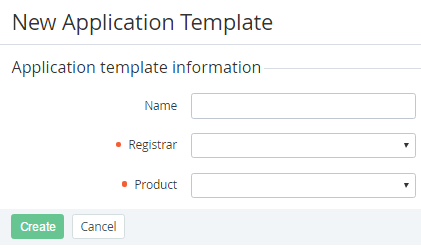Creating an Application Template on base of the Certificate plugin
The following operation must be completed before creating an Application Template, which will be based on the Certificate plugin:
- to install the Domain Plugin (see Viewing List of Plugins);
- to add the Certificates Vendors (see Managing Certificate Vendors).
To create an Application Template, which will be based on the Certificate plugin, complete the following operation:
- Sign in to the Operator Control Panel.
- On the Navigation Bar, go to Connectors (see Navigation). The list of Application Templates is displayed (see Viewing the List of Application Templates).
- Click the Create button on the Toolbar. The New Service page displays on the screen.
- Select the Certificate plugin in the Plugin list.
- Click Create. The New Application Template page is displayed.
- Enter the name of the service in the Name field.
- Select the Certificates Vendor in the Registrar list, which was added previously (see Managing Certificate Vendors).
- Select the type of certificate in the Product list, which is supported by selected Certificates Vendor.
- Click Create. The new Application Template will be displayed on the list of Application Templates (see Viewing the List of Application Templates).