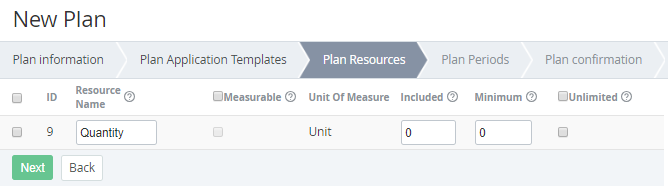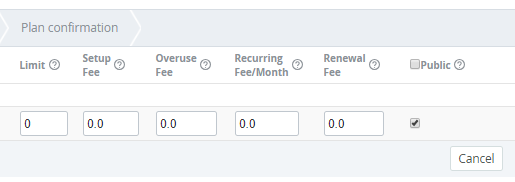Plan Resources
For Plans with the Non-Recurring Subscription billing type, the included amount of a Resource and all Resource fees, but the Setup fee, are equal to 0 and not available.
To add a Plan Resource to a new Plan, on the Plan Resources step:
- To include a Resource in the Plan, select the checkbox next to the Resource ID.
- In the Resources Name field, enter the name of the Resource to be displayed to customers.
- Set the Resources prices and amounts:
- Select the Measurable checkbox to calculate the actual amount of used Resource (the checkbox is disabled if this function is not supported by a third-party service). The Resource units are displayed in the Unit of measure column.
- In the Included field, enter the value of the Resource which will be included in the Plan by default. The Included Resources prices are included in the Subscription price.
In the Minimum field, enter the minimum available amount of Resources (including the value in the Included field). The minimum chargeable amount of the additional Resource is equal to the difference between the Minimum Resource amount and the Included Resource amount.
For example, the Plan has Users Resource with the following settings: the Included amount is 10 units and the Minimum amount is 15 units. Therefore, a customer should order at least 15 units and the minimum chargeable amount is 15-10=5 units.
- To allow customers to buy an unlimited amount of the Resource, select the Unlimited checkbox.
- In the Limit field, enter the maximum amount of the Resource available for ordering. If the Unlimited checkbox is selected, this parameter is ignored.
- In the Setup Fee field, enter the price of the Resource setup. This is a one-time fee.
- In the Overuse Fee field, enter the price of the included Resource overuse.
- In the Recurring Fee/Month field, enter the monthly price of the Resource usage.
- In the Renewal fee field, enter the price of the Resource renewal. This is a one-time fee.
- To make the resource available for ordering by customers via the Customer Control Panel, select the Public checkbox.
- Click Next. The Plan Periods step is displayed (see Plan Periods).