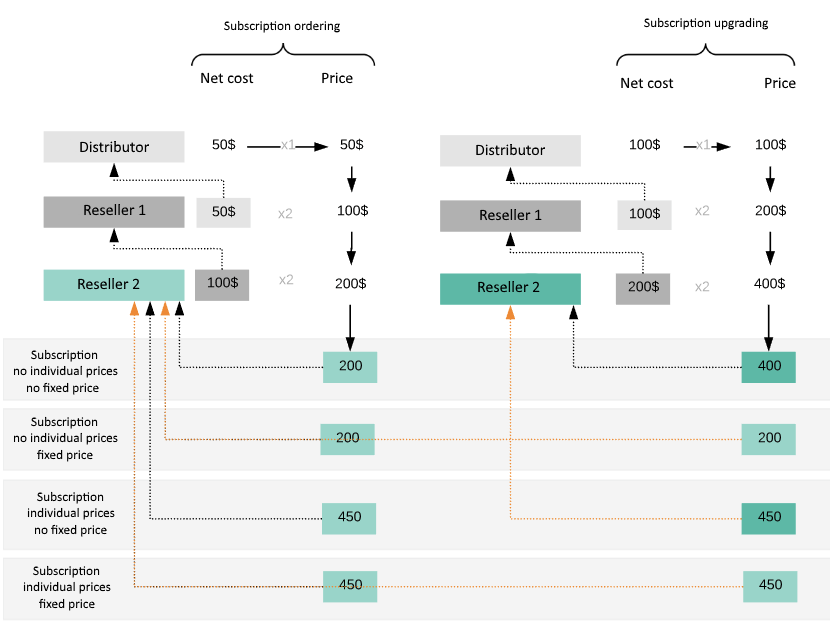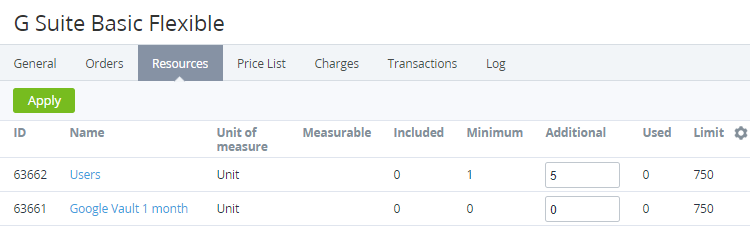Upgrading or Downgrading a Subscription
You can increase or reduce the amounts of Subscription Resources. This operation is called the Subscription Upgrade or Downgrade.
- Do not decrease Resources amounts of the Subscriptions with the Non-Refund billing type. This will lead to the Service provisioning failure.
- Do not change Resources amounts of the Subscription in the Blocked status. This may cause incorrect behavior of the platform.
If Subscription charges were closed manually (see Closing Subscription Charges manually), Resources downgrade is blocked until the Subscription renewal (see Renewing a Subscription).
For Subscription upgrading, the net costs of the added Resources are set as follows:
- For Subscriptions to a Plan with the fixed price (see Plan Information), the net costs of the added Resources are equal to the net costs of the Resources at the moment when the Subscription was ordered (or at the moment when Resources were added to the Plan if the Resources were added afterward (see Updating Plan Resources)).
- For Subscriptions to a Plan without the fixed price, the net costs of the added Resources are equal to the current net costs of the Resources at the moment of the Subscription upgrading.
- After the next Billing day since Subscription upgrading, for closed customer Charges, Reseller Charges are created at all upstream Reseller levels using the net costs at all Reseller levels effective at the moment of Subscription upgrading.
For Subscription upgrading, the prices of the added Resources are set as follows:
- For Subscriptions ordered at the Plan prices (see Ordering a Subscription at the Plan prices) and without the fixed price, the prices of the added Resources are equal to the current prices of the Resources in the Plan at the moment of the Subscription upgrading.
- For Subscriptions ordered at the individual prices (see Ordering a Subscription at the individual prices) or with the fixed price, the prices of the added Resources are equal to the prices of the Resources effective at the moment when the Subscription was ordered (or at the moment when Resources were added to the Plan if the Resources were added afterward).
After Subscription renewing, the prices of the added Resources are updated with the prices from the Renewal Order (see Renewing a Subscription).
To add additional Resources to the Subscription:
- Sign in to the Operator Control Panel.
- On the Navigation Bar, go to Subscriptions (see Navigation). The list of Subscriptions is displayed (see Viewing the list of Resellers Subscriptions).
- Click the ID or Name of the Subscription. The Subscription details page is displayed (see Viewing and updating Subscription's details).
- Go to the Resources tab.
In the Additional field, enter the number of required additional resources. Total resource amount equals Additional resource amount plus Included amount.
- Click Apply. The list of Subscription periods and costs is displayed.
If you have a promotion code, enter it in the Promo Code field to set a discount.
If the Subscription was ordered at the individual prices, on the Order confirmation page:
- The Promo code field is hidden because promo codes are not applied to the Subscriptions ordered at the individual prices.
- Instead of the Unit price column, the Individual unit price column is displayed. The Individual unit price column shows the individual prices that were set during the Subscription ordering.
- Check the order details and click Submit. The Subscription will be upgraded.
For prepaid Subscriptions, service provisioning starts after the Payment is completed (see Managing Payments).
For postpaid Subscriptions, service provisioning starts after the Order is confirmed.