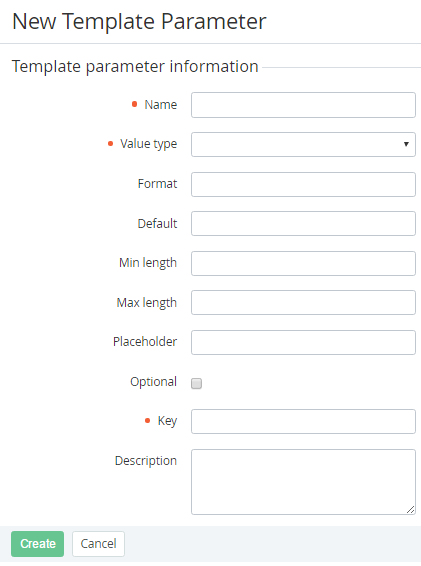Adding a Parameter to an Application Template
To add a parameter to an Application Template:
- Sign in to the Operator Control Panel.
- On the Navigation Bar, go to Connectors (see Navigation). The list of Application Templates is displayed (see Viewing the List of Application Templates).
- Click the ID or Name of the required Application Template. The Application Template details page is displayed (see Viewing Application Template details).
- Go to the Parameters tab.
- In the Toolbar, click Create. The New Service Parameter page is displayed.
- In the Name field, enter the name of the parameter.
- In the Value type list, select the value type of parameter.
- In the Format field, enter the format of the parameter.
- In the Default field, enter the default value of the parameter.
- In the Min length and Max length fields, enter the min and max length of the parameter.
- In the Placeholder field, enter the Placeholder for the parameter.
- If the parameter is optional, set the Optional checkbox.
- In the Key field, enter the key that will be used to refer to the element by API or Placeholder (see Using Placeholders for Event Handlers).
- In the Description field. enter additional information
- Click Create.