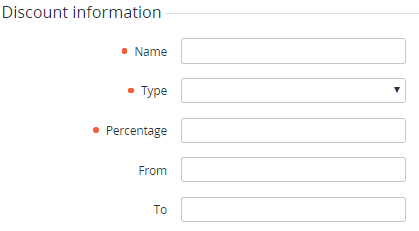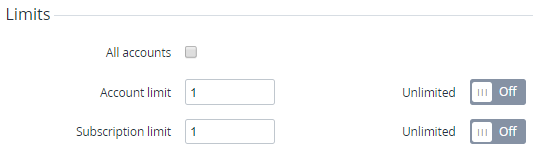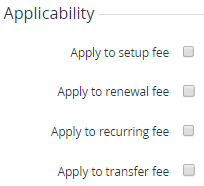Creating a Combination Discount
To create a Combination Discount:
- Sign in to the Operator Control Panel.
- On the Navigation Bar, go to Discounts (see Navigation). The list of Discounts is displayed (see Viewing the List of Discounts).
- On the Toolbar, click Create. The New Discount page is displayed.
- In the Discount information group:
- In the Name field, enter the Discount name.
- In the Type list, select Combination.
In the Percentage field, enter the Discount amount as a percentage.
The Discount amount must be greater than 0 and not exceed 100. The Discount amount may have up to two decimal places.
- Optionally, in the From and To fields, enter the period of the Discount.
- In the Limits group:
- To make this Discount available to all active Accounts, select the All accounts checkbox. If the All accounts checkbox is cleared, it is necessary to specify later Accounts and/or Account Classes that can use the Discount (see Limitation of Discounts by Accounts and Limitation of Discounts by Account Classes).
- To set the maximum number of Accounts that can use this Discount, in the Account limit field, enter the number. For the unlimited number of Accounts, turn the Unlimited switch On.
- To set the maximum number of Subscriptions that can be ordered with the Discount, in the Subscription limit field, enter the number. For the unlimited number of Subscriptions, turn the Unlimited switch On.
- In the Applicability group:
- To apply the Discount to the setup fee of a Plan, select the Apply to setup fee checkbox.
- To apply the Discount to the renewal fee of a Plan, select the Apply to renewal fee checkbox.
- To apply the Discount to the recurring fee of a Plan, select the Apply to recurring fee checkbox.
- To apply the Discount to the domain transfer fee of a Plan, select the Apply to transfer fee checkbox.
- Click Create. The new Discount will be added to the list of Discounts (see Viewing the List of Discounts).
After a Combination Discount is created, it is necessary to complete the following steps:
- Create a Condition to specify when the Discount can be applied (see Managing Conditions of the Discounts).
- Select Accounts and/or Account Classes that can use the Discount (see Limitation of Discounts by Accounts and Limitation of Discounts by Account Classes) — if the All accounts checkbox was not selected.
It is recommended to temporarily deactivate the new Discount until its configuring is completed (see Deactivating a Discount and Activating a Discount).
For operations that are available for Discounts of all types, see Managing a Discount.