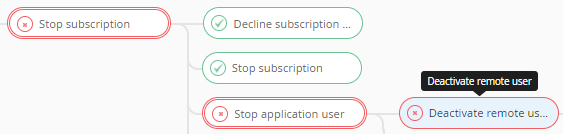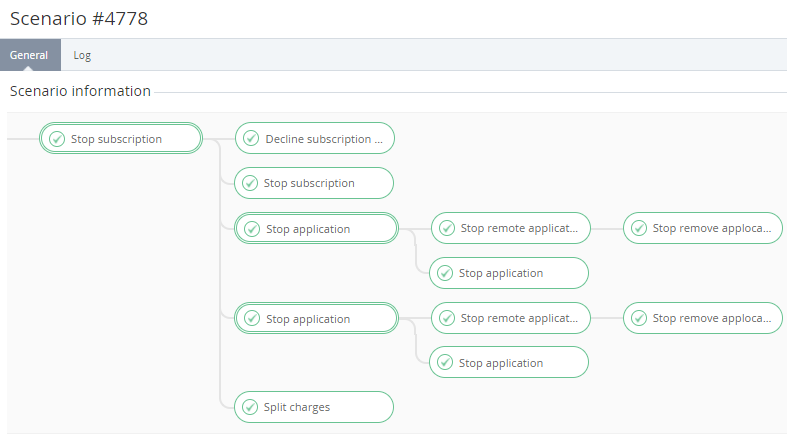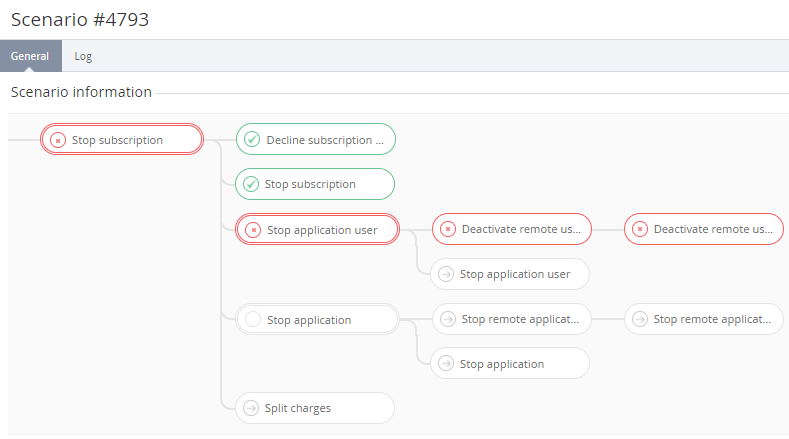Viewing the List of Automatic Operations
To view automatic operations details, which is based on a Scenario:
- Sign in to the Operator Control Panel.
- On the Navigation Bar, go to Scenarios (see Navigation).
- Click the ID of the operation. The operation details page with the following tabs is displayed:
- General — a set of steps that are executed by the scenario;
- Event Log — a history of the operation execution (see Viewing the System Log).
The General tab shows the steps in the form of a tree structure, where the main operation includes several consecutive steps and substeps. To display an execution status the following symbols are accepted:
- - a successfully completed step;
- - an unsuccessfully completed step due to the error;
- - a step is waiting for the execution;
- - a step includes several sub-steps.
The step details are displayed if you hover the pointer on the scenario step.
An example of a successful operation:
An example of an unsuccessful operation: