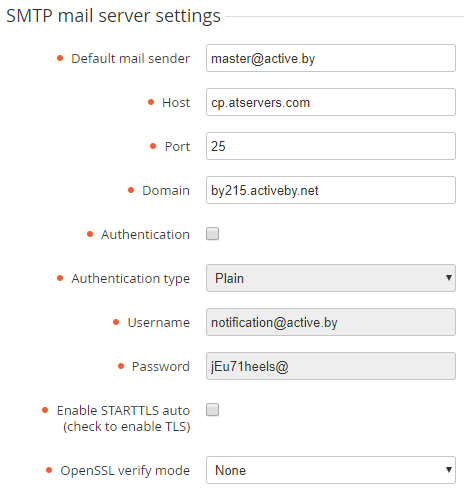Configuring Reseller's mail server
To configure Reseller's mail server:
- Sign in to the Operator Control Panel using credentials (login and password) of the Manager created earlier for this Reseller (see Creating Reseller's manager).
- On the Navigation Bar, go to System Settings (see Navigation). The System Settings page is displayed (see System Settings).
- In the SMTP mail server settings group of the General tab, fill in the following information:
- Default mail sender — sender email address which is used by default;
- Host — SMTP server address;
- Port - SMTP server port;
- Domain — the domain name used for sending outgoing mail (default value: current domain);
- Authentication — select the checkbox if SMTP server requires authentication. In this case Authentication type, Username and Password are required;
Authentication type - the drop-down list for the authentication type selection;
Use the settings of the SMTP server that were provided by your SMTP email provider.
- Username — the login to access the SMTP server;
- Password — the password to access the SMTP server;
- Enable STARTTLS auto (check to enable TLS) — activates the STARTTLS (STARTTLS is a part of Extended SMTP — ESMTP) and allows client and server to use the secure TLS protocol during the regular SMTP connection;
OpenSSL verify mode - enables the OpenSSL verify mode. Following verify modes are supported: None, Peer, Client once, Fail if no peer certificate. If None is selected, the verification is not performed and a self-signed certificate may be used.
If a single email server is used for multiple Resellers it has to be configured for sending email using Resellers domains. The Resellers domains used for sending emails should have SPF records in the DNS of TXT type allowing for sending email from the trusted web server.
- Click Update to apply changes.