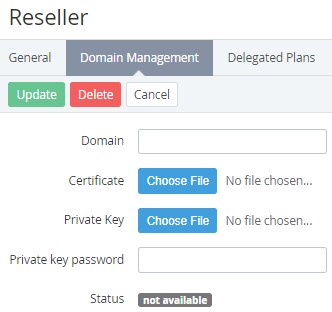Managing Reseller's domain
Reseller's domain is used to access the Customer Control Panel and Operator (Reseller) Control Panel. To set Reseller's domain:
- Sign in to the Operator Control Panel.
- On the Navigation Bar, go to Resellers (see Navigation). The list of Resellers is displayed (see Viewing the List of Resellers).
- Click the ID or Name of the Reseller. The Workspace area displays detailed information about the selected Reseller.
- Click Domain management tab on the Toolbar.
- In the Domain field, enter the domain name that is used to access the Customer Control Panel and Operator (Reseller) Control Panel.
In Certificate, click the Choose file button and upload the SSL certificate file of the Reseller.
The SSL certificate filename should only contain domain name in the lowercase letters. Replace dots with the underscores. For instance, for example.com domain the SSL certificate filename is example_com.crt.
- In Private key, click the Choose file button and upload a file with the Private Key to access the web server through SSH protocol (see Creation SSH RSA keys).
- In the Private key password field, enter a password for the Private Key to access the web server through SSH protocol.
- Click the Update button.
- In Status, check the status of the domain. Following statuses exist:
- unavailable — domain name is not added yet.
- pending - domain name or SSL certificate verification is in progress after addition or update.
- success - domain name and related information are successfully added or updated.
- fail — addition or update of the domain name and related information failed.