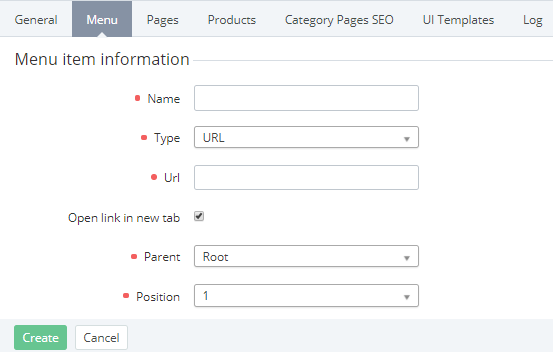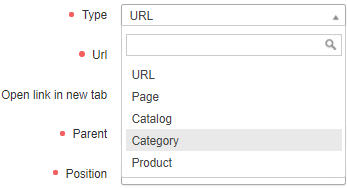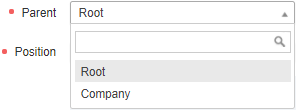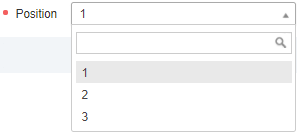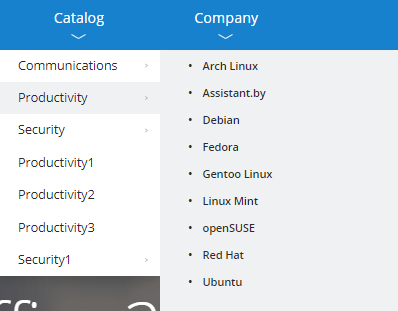Creating Menu item
To create a new Menu item:
- Sign in to the Operator Control Panel.
- On the Navigation Bar, go to Storefront (see Navigation). The General tab is displayed by default.
- Go to the Menu tab. The Menu page is displayed.
- Click the Create button on the Menu tab Toolbar. The Menu item information page is displayed.
- In the Name field, enter the Menu Item name that will be displayed to a customer in Customer Store. Maximal length is 64 characters.
- In the Type drop-down list, select the Menu item type.
Following options are available:- URL — a link to the external website. If this type is selected, the following additional elements appear:
- URL — a text field to enter URL of the link.
- Open link in new tab — when the checkbox is selected, the page, which is associated with the link, is opened in a new tab. When the checkbox is cleared, a page associated with the link opens in the same tab.
- Page — a link to Information page that exists in Customer Store. If the Page Menu item type is selected, the following additional elements appear:
- Page — a drop-down list to select an existing page that will be associated with this Menu item.
- Page — a drop-down list to select an existing page that will be associated with this Menu item.
Catalog — Menu item that serves as a link to the automatically generated Catalog page and contains Submenu items with links to Categories and Products pages. Catalog is generated automatically using ActivePlatform data about Products and Categories.
When a Submenu item of the Catalog type has a different parent than Root, it represents only a link to the Catalog page of Customer Store without Categories Submenu items.
- Category — a link to an auto-generated Category page with a set of its Products that exists in Customer Store.
- Category — a drop-down list to select an existing Category, whose page will be associated with this Menu item.
- Category — a drop-down list to select an existing Category, whose page will be associated with this Menu item.
- Product — a link to an auto-generated Product page.
- Product — a drop-down list to select an existing Product, whose page will be associated with this Menu item.
- Product — a drop-down list to select an existing Product, whose page will be associated with this Menu item.
- URL — a link to the external website. If this type is selected, the following additional elements appear:
In the Parent drop-down list select parent Menu item. Root means that there is no parent Menu item.
Menu item of the Catalog type cannot be selected as a parent Menu item.
- In the Position drop-down list, select created Item position number in Main menu items sequence (when a parent is Root) or its position number in parent Menu item items sequence.
- Click the Create button. Entered data are saved and the Menu item information page is closed. The user is redirected to the Menu page.
Created Menu item appears in the Menu items list and in the menu of Customer Store.