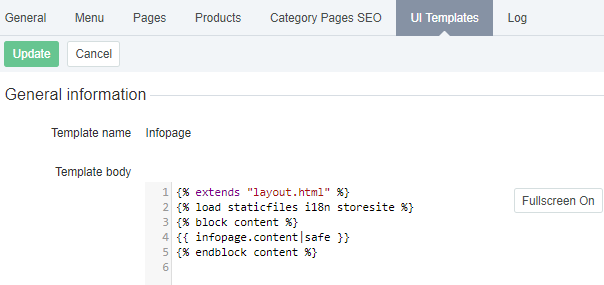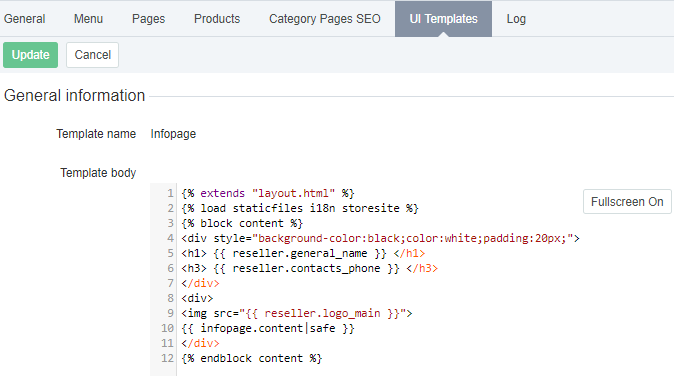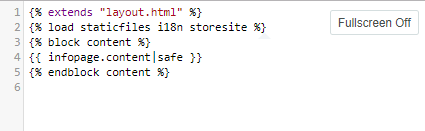Viewing and updating a UI Template of a Customer Store page
To view or edit a UI Template:
- Sign in to the Operator Control Panel.
- On the Navigation Bar, go to Storefront (see Navigation). The General tab is displayed by default.
- Switch to the UI Templates tab. The workspace displays the UI Templates page.
- Click on the name of a UI Template to be viewed or changed.
- View and edit an HTML code of a UI Template in the Template body section.
- To add information about Reseller, Product, Product Category, or to create a navigation element etc., use Placeholders (see Using Placeholders of Customer Store).
- If necessary, switch to the full-screen mode by clicking the Fullscreen On button at the top right corner of the Template body section.
- Click the Fullscreen Off button at the top right corner of the page to exit full-screen mode.
- Click the Update button on the Toolbar to save changes.
Changes are applied to all Customer Store pages related to edited UI Template.