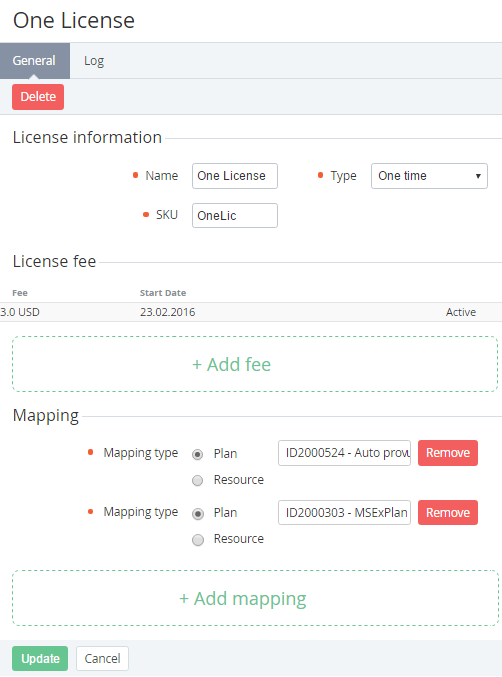Viewing and updating License's Information
To update License's information:
- Sign in to the Operator Control Panel.
- On the Navigation Bar, go to Licenses Reports (see Navigation). The list of Vendors is displayed (see Viewing the List of Vendors).
- Click the ID or Name link for the required Vendor. The Vendor details page is displayed.
- Go to the Licenses tab.
- Click the ID link of the License.
- Edit the following options:
- Group License information:
- Name — a name of vendor's license.
- SKU — a unique identifier that refers to the particular stock keeping unit.
- Type — a type of payment: revenue share, monthly, one time.
- Group License fee displays the table with the following columns:
- Fee — a fee of the license, which depends on the selected type of the license. For the revenue share type, you must enter the percentage of the revenue. For the monthly, one time types you must enter the amount of the fee.
- Start date — a date when the license begins to be used.
- The current fee has the Active status.
You can add a lot of license fees for different periods of time using the + Add fee link.
- Group Mapping:
- Mapping type — a type of entity that is connected to the license:
Plan — the license is connected to the selected Plan (see Managing Plans).
Plans in the deactivated by provider status keep the link to the License and are displayed in the Mapping group.
- Resource — the license is connected to the selected Plan Resource (see Plan Resources).
You can add several mappings to click Add mapping button.
To remove the mapping, you can click the Remove button.
- Mapping type — a type of entity that is connected to the license:
- Group License information:
- Click the Update button to save changes.