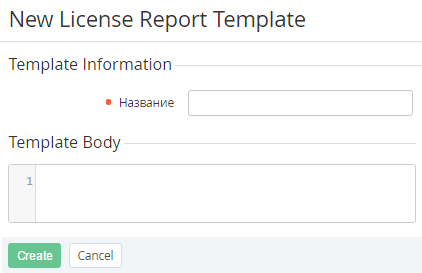Creating a template of the License reports
To create a template of the License Reports:
- Sign in to the Operator Control Panel.
- On the Navigation Bar, go to Licenses Report Settings (see Navigation).
- Go to the Report Templates tab. The list of the Templates is displayed (see Viewing the List of Templates).
- Click the Create Report Template button on the Toolbar.
- In the Name field of the New License Report Template page, type a name of the template.
In the Template Body field, enter a body. You can use Hypertext Markup Language (HTML) and the following Placeholders.
Placeholders Description licensor.vendor_id an id of the vendor, who owns the license license.vendor_name a name of the vendor, who owns the license license.reseller_id an id of the reseller license.reseller_name a name of the reseller license.account_first_name a first name for the customer who bought the license license.account_last_name the last name for the customer who bought the license license.license_type a license type: revenue share, monthly, one time license.license_price a fee of the license license.mapping_type a type of entity that is connected to the license: plan, resource license.currency a currency of the license fee license.quantity a quantity of the license license.subscription_id an id of the subscription, which includes the license license.subscription_name a subscription name license.plan_id an id of the plan, which includes the license license.plan_name a name of the plan, which includes the license license.plan_resource_id an id of the resource, which includes the license license.plan_resource_name a name of the resource, which includes the license - Click Create. The new template will be created and displayed on the list of the templates (see Viewing the List of Templates).