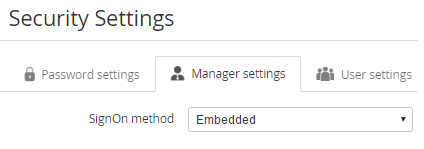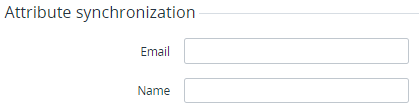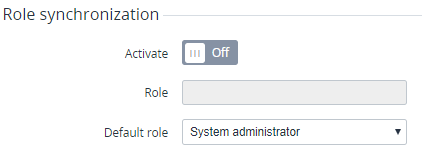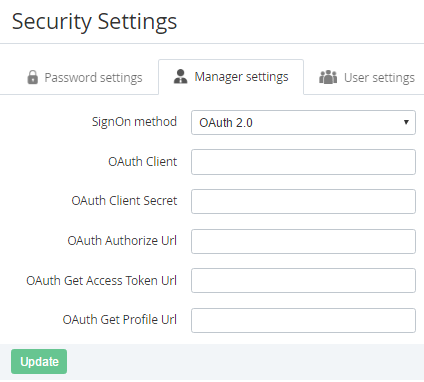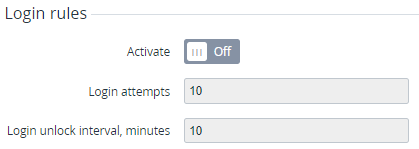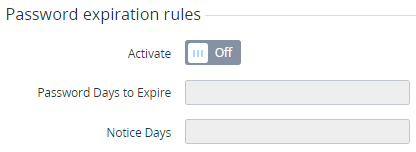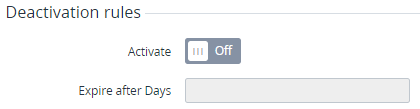Manager Settings
To configure the Manager settings for accessing the Operator Control Panel:
- Sign in to the Operator Control Panel.
- On the Navigation Bar go to Security Settings (see Navigation). The Security Settings page is displayed.
- Go to the Manager settings tab.
In the SignOn method list, select one of the following items:
LDAP/AD
If the LDAP/AD item was selected in the SignOn method list:
- In the Admin Dn field, enter the name of the administrator in LDAP/AD (for example, uid=admin,ou=Admins,dc=ldap,dc=activecloud,dc=com).
- In the Admin Dn field, enter the password for the administrator.
- In the Host field, enter the to connect to the database for authentication.
- In the Port field, enter the port number to connect to the database.
- In the User Search Filter field, enter the parameter that is used to find Manager's login to the Operator Control Panel. This parameter is used to find a Manager in LDAP/AD and check the password.
- In the User Search Base field, enter the search base for Managers.
- To activate SSL connection, switch On the
- To activate verifying the SSL certificate, switch On the
- In the Attributes synchronisation group, set mapping of the following Manager's attributes with the LDAP/AD attributes:
- Email — field name in LDAP/AD that stores Manager's email.
- Name — field name in LDAP/AD that stores Manager's name.
If the Manager's login was changed in Active Directory (AD) used by the Operator (Reseller), the email (login) is synchronized in ActivePlatform.
- In the Role's synchronisation group, set mapping of the following Manager's roles with the LDAP/AD attributes:
- Activate — activate the roles' synchronization.
- Role — field name in LDAP/AD that stores Manager's role.
- Default role — select the role of the Manager set in the ActivePlatform by default.
- Click Update to save the changes.
OAuth 2.0
If the OAuth 2.0 item was selected in the SignOn method list:
- In the Admin Dn field, enter the name of the client of the OAuth server.
- In the OAuth Client Secret field, enter the secret key, which is used by the client of the OAuth server.
- In the OAuth Authorize Url field, enter the URL that is used if the Manager tries to log in to the Operator Control Panel.
- In the OAuth Get Access Token Url field, enter the URL that is used to get the a
- OAuth. This ID is used to define a Manager, which will get access to the ActivePlatform (Manager ID must be entered as the "CAS user" attribute in OAuth for all Managers).
- Click Update to save the changes.
Embedded
If the Embedded item was selected in the SignOn method list:
- To configure the login rules to the Operator Control Panel, set the following options in the Login rule group:
- Switch On the Activate toggle.
- In the Login attempts field, enter the number of attempts to log in whit a wrong login or password.
In the Login unlock interval, minutes field, enter the period in minutes when a new attempt of logging in will be available.
- To configure the expiration rules of the password, set the following options in the Password expiration rules group:
- Switch On the Activate toggle.
- In the Password Days to Expire field, enter the number of days when the Manager must change the password.
In the Notice Days field, enter the number of days before the password expiration when a Manager gets the notification about the password expiration.
- To configure the deactivation rules for the Manager, set the following options in the Deactivation rules group:
- Switch On the Activate toggle.
In the Expire after Days field, enter the number of days after the last Manager login when the manager will be deactivated.
- Click Update to save the changes.