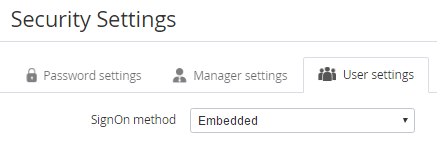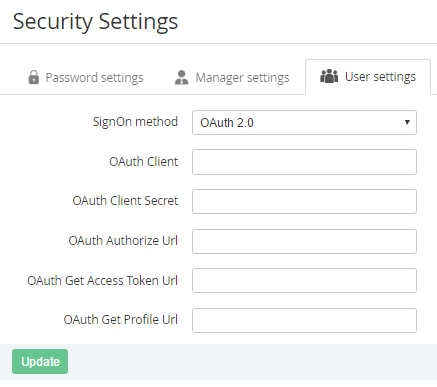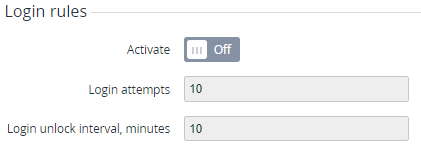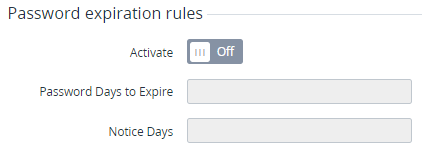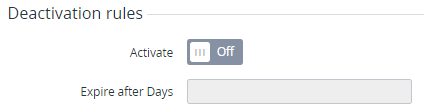User Settings
To configure the User settings for accessing the Customer Control Panel:
- Sign in to the Customer Control Panel.
- On the Navigation Bar, go to Security Settings (see Navigation). The Security Settings page is displayed.
- Go to the User settings tab.
In the SignOn method list, select one of the following items:
OAuth 2.0
If the OAuth 2.0 item was selected in the SignOn method list:
- In the Admin Dn field, enter the name of the client of the OAuth server.
- In the OAuth Client Secret field, enter the secret key, which is used by the client of the OAuth server.
- In the OAuth Authorize Url field, enter the URL that is used if the user tries to log in to the Customer Control Panel.
- In the OAuth Get Access Token Url field, enter the URL that is used to get the a
- OAuth. This ID is used to define a user, which will get access to the ActivePlatform (user ID must be entered as the "CAS user" attribute in OAuth for all users).
- Click Update to save the changes.
Embedded
If the Embedded item was selected in the SignOn method list:
- To configure the login rules to the Customer Control Panel, set the following options in the Login rule group:
- Switch On the Activate toggle.
- In the Login attempts field, enter the number of attempts to log in whit a wrong login or password.
In the Login unlock interval, minutes field, enter the period in minutes when a new attempt of logging in will be available.
- To configure the expiration rules of the password, set the following options in the Password expiration rules group:
- Switch On the Activate toggle.
- In the Password Days to Expire field, enter the number of days when the user must change the password.
In the Notice Days field, enter the number of days before the password expiration when a user gets the notification about the password expiration.
- To configure the deactivation rules for the user, set the following options in the Deactivation rules group:
- Switch On the Activate toggle.
In the Expire after Days field, enter the number of days after the last user login when the user will be deactivated.
- Click Update to save the changes.