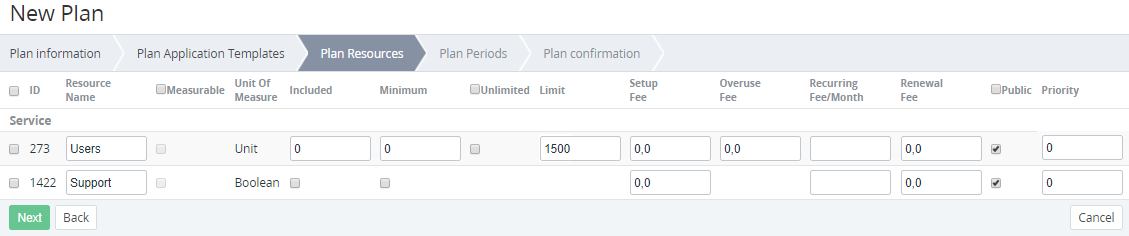Plan Resources
A Resource is an entity to be consumed by an Account within an ordered Subscription to the selected Plan. Plan Resource has its amount available for ordering and the costs. There are different types of Resources defined by the following units of measure:
- Unit — countable Resource (for example, number of users).
- Boolean — uncountable Resource (for example, the availability of an additional service).
To add a Plan Resource to a new Plan, on the Plan Resources step (see Creating a Plan):
- In the rows with the Resources to be added to a Plan, select the checkboxes next to the Resource ID. On the following steps, it will be required to fill in all available fields for these Resources only.
- Optionally, in the Resource Name field, enter the name of the Resource to be displayed to customers.
Set the Resource amount:
For Plans with the Non-Recurring Subscription billing type, the included amount of a Resource and all Resource fees, but the Setup fee, are equal to 0 and not available.
For Plans with the Pay as you go (internal) billing type:
- Units of Measure = resource/hour.
- Instead of the Recurring Fee/Month column, the Unit fee column is displayed.
- For a Resource with Units of Measure = Unit:
- Select the Measurable checkbox to calculate the actual amount of the used Resource (the checkbox is not available if this option is not supported by a third-party service).
- In the Included field, enter the amount of the Resource which will be included in the Plan by default. The Included Resources prices are included in the Subscription price.
In the Minimum field, enter the minimum amount of the Resource available for ordering (not less than the Included amount). The minimum chargeable amount of the Resource is equal to the difference between the Minimum and Included Resource amounts.
For example, the Plan has a Users Resource with the following settings: the Included amount is 10 units and the Minimum amount is 15 units. Therefore, a customer should order at least 15 units and the minimum chargeable amount is 15-10=5 units.Do one of the following:
- To allow customers to order the unlimited amount of the Resource, select the Unlimited checkbox.
- In the Limit field, enter the maximum amount of the Resource available for ordering. If the Unlimited checkbox is selected, this parameter is ignored. The default Limit is 1500.
For a Resource with Units of Measure = Boolean, set the required configuration using the Included and Minimum checkboxes as follows:
Included Minimum Configuration The Resource can be added to an Order but by default, will not be added to it. When added, the fees are applied The configuration is not available The Resource will be added to an Order and cannot be excluded from it. The fees are applied The Resource will be added to an Order and cannot be excluded from it. The fees are not applied
- Configure the Resource fees:
- In the Setup Fee field, enter the price of the Resource setup. This is a one-time fee.
- In the Overuse Fee field, enter the price of the included Resource overuse (not applied to the Boolean Resources).
- In the Recurring Fee/Month field, enter the monthly price of the Resource usage.
In the Renewal fee field, enter the price of the Resource renewal. This is a one-time fee.
By default, the Recurring Fee/Month field is empty, and all other fees are set to 0,0.
- To make the Resource available for ordering by customers via the Customer Control Panel, select the Public checkbox. If the Public checkbox is not selected, the Resource is available for ordering via the Operator Comtrol Panel only.
- Optionally, in the Priority field, enter the number that defines the position of the Resource of a Subscription to this Plan in the Operator Control Panel, Customer Control Panel, and in the Service Plan card on the Product page in Storefront (see Product page). A bigger number corresponds to a higher position in the list. The minimal value is 0. Resources with the same priority are sorted automatically by their names (numbers, A to Z, А to Я).
- Click Next. The Plan Periods step is displayed (see Plan Periods).