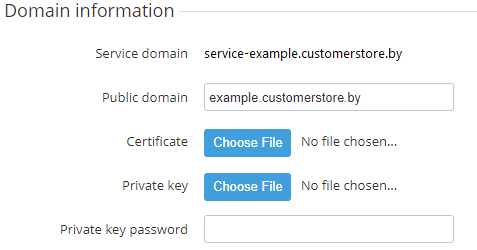Managing Public domain
To change public domain information:
- Sign in to the Operator Control Panel.
- On the Navigation Bar, go to Storefront (see Navigation). The General tab is displayed by default.
- Enter the existing public domain in the Public domain field in the Domain information group. It is to be used by customers to access the Customer Store.
In Certificate, upload the SSL-certificate file.
The SSL-certificate filename should only contain the domain name in the lowercase letters. Replace dots with the underscores. For instance, for the example.com domain the SSL-certificate filename is example_com.crt.
- In Private key, upload a file of the private key to access the web server via SSH protocol.
- Enter a password for a private key in the Private key password field.
- Click the Save button on the Toolbar. All changes are saved and applied to Customer Store.