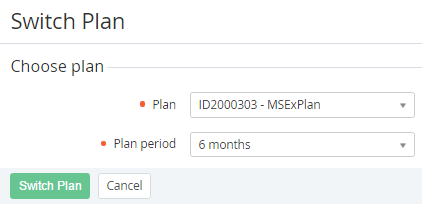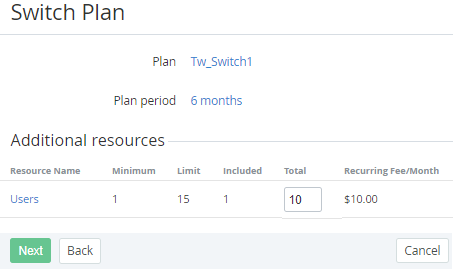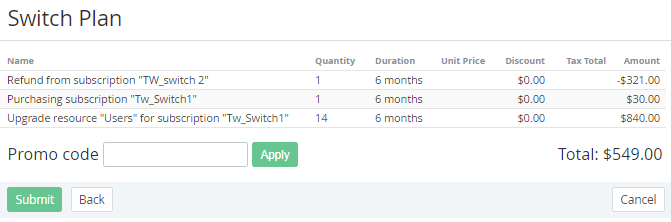Switching a Plan
Switching a Plan allows changing the Plan of an active Subscription to one of the dedicated Plans called Switchable (see Managing Switchable Plans).
- Do not switch the Plan of Subscriptions with the Non refund billing type. This will lead to the Service provisioning failure.
- If the switchable Plan has common Resources with the previous one, make sure that the ordered amount of these Resources do not exceed their maximum amount in the new Plan.
- If necessary, reduce the exceeding amount of the Resources before switching the Subscription Plan.
In this article:
Changing the Plan
To switch a Subscription to another Plan:
- Sign in to the Operator Control Panel.
- On the Navigation Bar, go to Subscriptions (see Navigation). The list of Subscriptions is displayed.
- Click the ID or Name link of the Subscription. The page with Subscription information is displayed (see Viewing and updating Subscription's details).
- On the General tab, on the Toolbar, click the Switch Plan button. The Switch Plan page is displayed.
In the Plan list, select a switchable Plan.
In the Plan list, the switchable Plans in the Active status are available regardless of the Public attribute value.
In the Plan period list, select a Plan period.
If the Plan period list includes only one item, this item is displayed without the ability to change.
Click the Switch Plan button. The page for Resources amount changing is displayed.
If the switchable Plan has common Resources with the previous one, the Total fields are prefilled with the Resources amount that were ordered for the previous Plan.
In the Total fields, change the Resources amount, if necessary.
Changing the Resources amount is not available for Plans with the Pay in full and License-based (Monthly) billing types.
- Click the Next button. The Order confirmation page is displayed.
- Check if the information is correct.
- If you have a promotion code, type it into the Promo Code field to add a discount.
Click Submit. The Switch plan Order will be created.
On the Subscription configuration steps, all prices are displayed in the Plan currency (see Plan Information). On the Order confirmation step, all prices are displayed in the Reseller currency (see Creating a Reseller).
When a Subscription Plan is switched, the Recurring fee and Setup fee Charges can be generated (see Charges default attributes).
When a Subscription Plan is switched within the Prepay model (see Creating an Account Class), you need to complete a Payment that is related to the Order to start the new Subscription Plan provisioning (see Managing Payments). An unpaid Switch plan Order is cancelled on the Subscription expiration date or next Billing day (depending on which one is the nearest).
When a Subscription Plan is switched within the Postpay model, the provisioning starts immediately after the Order confirmation. The Payments for the new Subscription Plan are created along with the Invoices (see Managing Invoices) after each of the Billing periods, during which the Subscription was used.
Delayed Switch plan Order
For Subscriptions with the CSP annual and Monthly Commitment billing types, switching the Plan has the following specifics:
- Switching the Plan is available if the Paid to date is equal to the Subscription expiration date (see Prolonging a Subscription about how the Paid to date is set for different Subscriptions). Switching the Plan, in this case, is performed together with renewing a Subscription.
- A Switch plan Order is created as delayed (Delayed = Yes and Provisioning date = the Subscription expiration day).
- After completing the Payment (for the Prepay model) or creating a Switch plan Order (for the Postpay model), the Switch plan Order gets the Waiting for provisioning status and remains in this status until the Subscription expiration date.
- After completing the Payment (for the Prepay model), the amount of Charges is blocked on the Account balance.
- For a Subscription with the activated Auto-renew option, a Renewal Order is not created if there is a Switch plan Order in the Waiting for provisioning status.
- Provisioning of a Switch plan Order in the Waiting for provisioning status starts when the current date is equal to the Subscription expiration date.
- An unpaid Switch plan Order is cancelled on the Subscription expiration date or a day considering the Cancel unpaid order in parameter of the Account Class (see Creating an Account Class).
- The Charges behavior is described in CSP annual. Charges generation and Monthly Commitment. Charges generation.