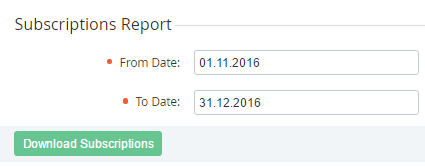Subscriptions Report
To create the Subscriptions Report, which includes Subscriptions (see Managing Subscriptions) that were created during the selected period:
- Sign in to the Operator Control Panel.
- On the Navigation Bar go to Reports (see Navigation). The Sales Reports page is displayed.
- In the Subscriptions Report group, set the period of the report using the From Date and To Date fields.
- Click the Download Subscriptions button. The report will be sent to your email in the MS Excel format.
The Subscriptions Report includes the following information:
- Subscription ID — a unique identification number of the Subscription (see Managing Subscriptions).
- Subscription Name — a name of the Subscription.
- Account ID — a unique identification number of the Account (see Managing Accounts), to which the Subscription relates.
- Account Name — a name of the Account, to which the Subscription relates.
- Plan ID — a unique identification number of the Plan (see Managing Plans), to which the Subscription relates.
- Plan — a name of the Plan, to which the Subscription relates.
- Plan Category ID — a unique identification number of the Plan Category (see Managing Plan Categories), to which the Subscription relates.
- Category — a name of the Plan Category, to which the Subscription relates.
- Status — one of the following statuses of the Subscription (see Viewing the list of Subscriptions).
- Created At — a date and time of the Subscription creation.
- Updated At — a date and time when the Subscription's status was changed last time.
- Start Date — an activation date of the Subscription.
- Expiration Date — an expiration date of the Subscription (see Setting the Expiration Date of a Subscription).
- Month — a period of the Subscription (in months).
- Total — a total amount of the Charges for the Subscription.
- Link — a link to the Subscription's details page (see Viewing and updating Subscription's details).