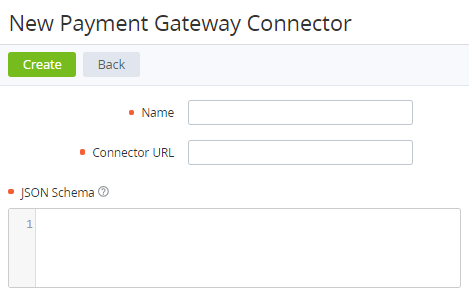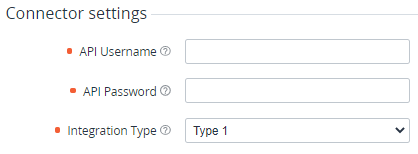Creating a Payment gateway connector
The Payment Gateway Connectors section is available for the root Reseller only.
To create a Payment gateway connector:
- Sign in to the Operator Control Panel on the root Reseller level.
- On the Navigation Bar, go to Payment Gateway Connectors (see Navigation). The list of Payment gateway connectors is displayed (see Viewing the list of Payment gateway connectors).
- On the Toolbar, click Create. The New Payment Gateway Connector page is displayed.
- In the Name field, enter the Payment gateway connector name displayed in a Payment Method configuration (see Creating a Payment Method).
- In the Connector URL field, enter the URL to which ActivePlatform will send requests working with the payment gateway. Example: https://gateway.example.com
In the JSON Schema field, enter the data specification in the JSON format of the Payment gateway connector settings to be specified later in a Payment Method configuration (see Creating a Payment Method).
- Click Create. The platform validates the JSON schema:
- If the JSON schema is valid, the list of Payment gateway connectors is displayed, including the created Payment gateway connector.
- If the JSON schema is not valid, the error message is displayed, including the description of the problem items.
After creating the Payment gateway connector, the platform automatically generates the hash function key (see Secret Shared Key in Viewing and updating Payment gateway connector's details).